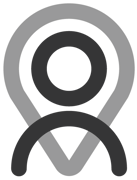Tutorial - Plan Builder | Exercise Trackable Metrics
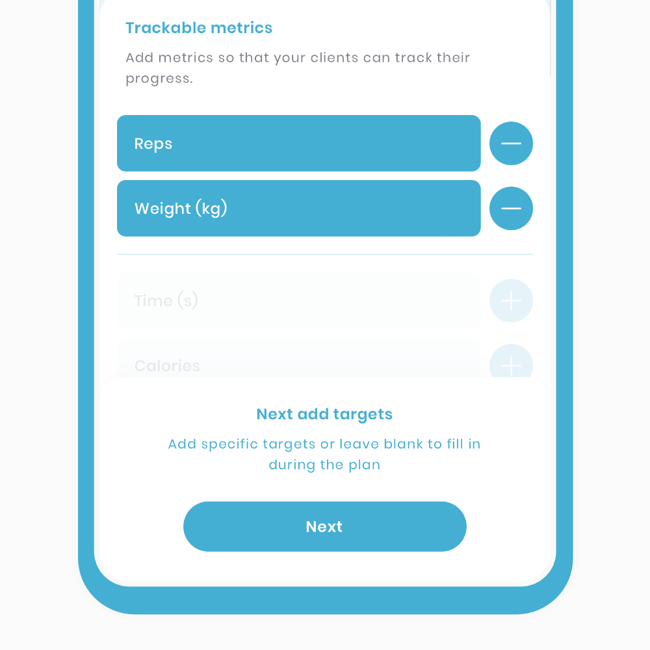
Trackable metrics are crucial for monitoring progress. The common ones include 'weight (kg)', 'reps', and 'time (s)'. Our library's exercises come with pre-selected trackable metrics, simplifying the process for you.
Unlike other workout builders, we provide the option to disable or modify these trackers. We understand that there may be cases where tracking certain metrics could affect your historical results.
Here's what to expect when selecting an exercise:
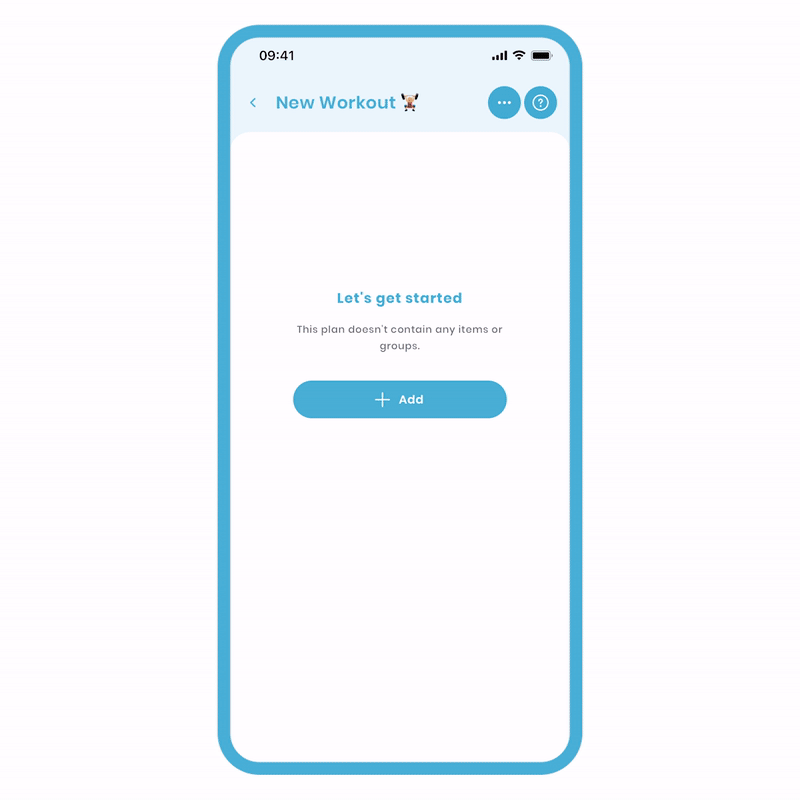
- Click 'Add', 'Add exercise', 'Choose from library'.
- In the search bar, enter the exercise you want, like 'Barbell Bench Press'.
- Click 'Apply' and select the exercise.
- Proceed to the next step and select the 'Weight (kg)' and 'Reps' metrics.
- Click 'Next'.
- Type in your targets, then click 'Save'.
Done! Finally, let's preview how it looks.
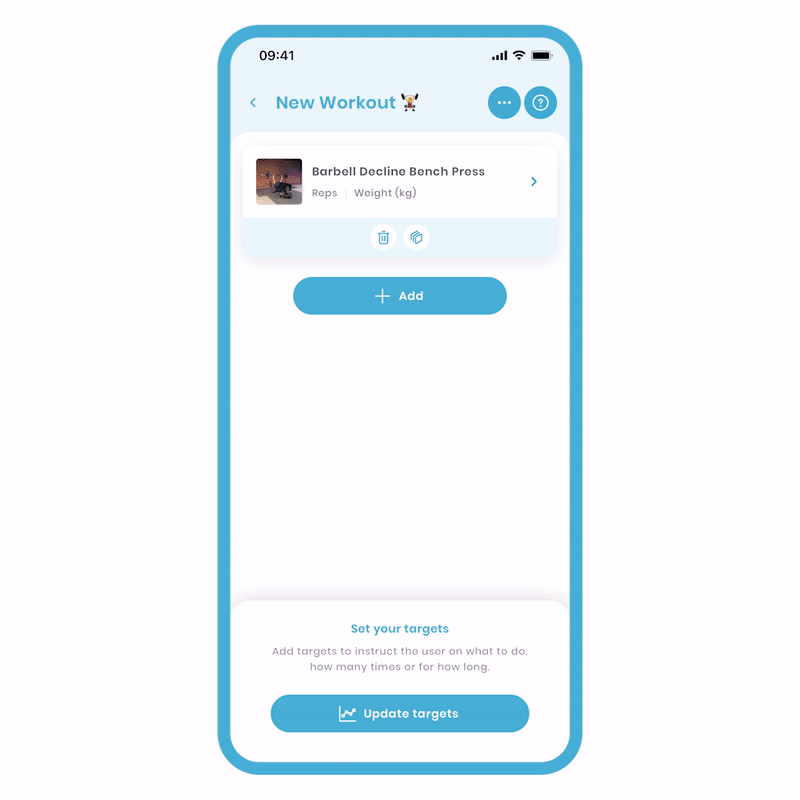
Inputting Targets All at Once
If you'd like to input targets for all exercises simultaneously, we've designed an efficient mechanism to assist you. After adding at least one exercise, a flashing button labeled 'Update Targets' will appear at the bottom of the main plan edit screen.
Clicking on it will take you to the 'Update Targets' screen, where you'll find a list of all the exercises you've added, allowing you to quickly input the desired targets.

To Quickly Edit Targets for All Exercises:
-
Return to the main 'Plan Edit' screen (if you're in a group).
-
Locate the flashing 'Update Targets' button at the bottom.
-
Edit your targets accordingly.
You can also utilise the autofill function for a faster editing experience!
Not Tracking an Exercise
Let's consider an example: you want to track the Bench Press set in the main session but not during the warm-up. No worries!
Let's begin. Create a group named 'Warmup'...
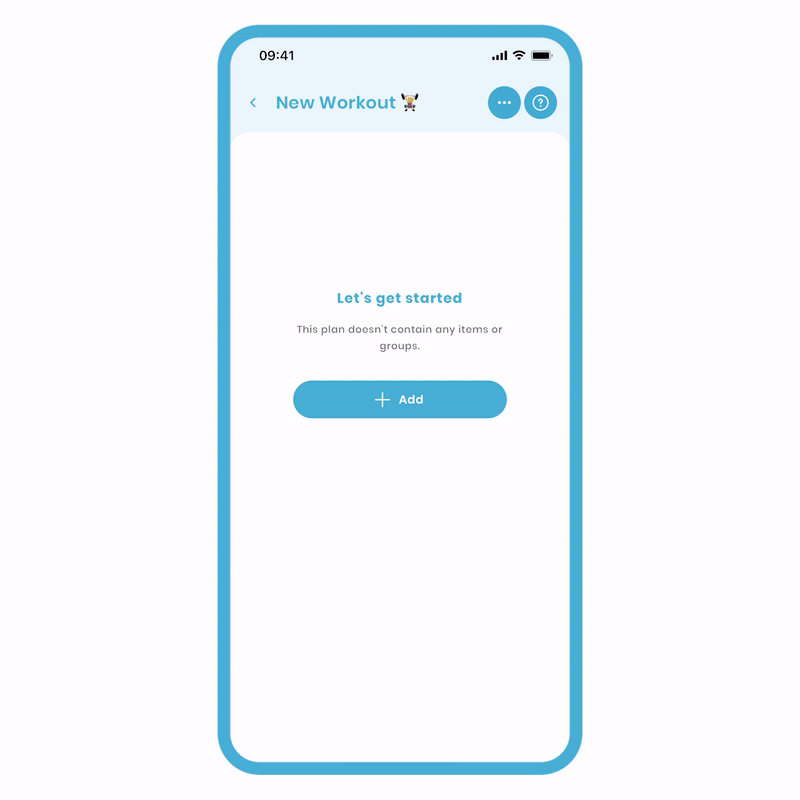
- Click 'Add', then 'Add a Group'.
- Name the group 'Warmup'. If desired, you can add a description.
- Click 'Save', and you will be taken to the group.
Now, let's add an exercise.
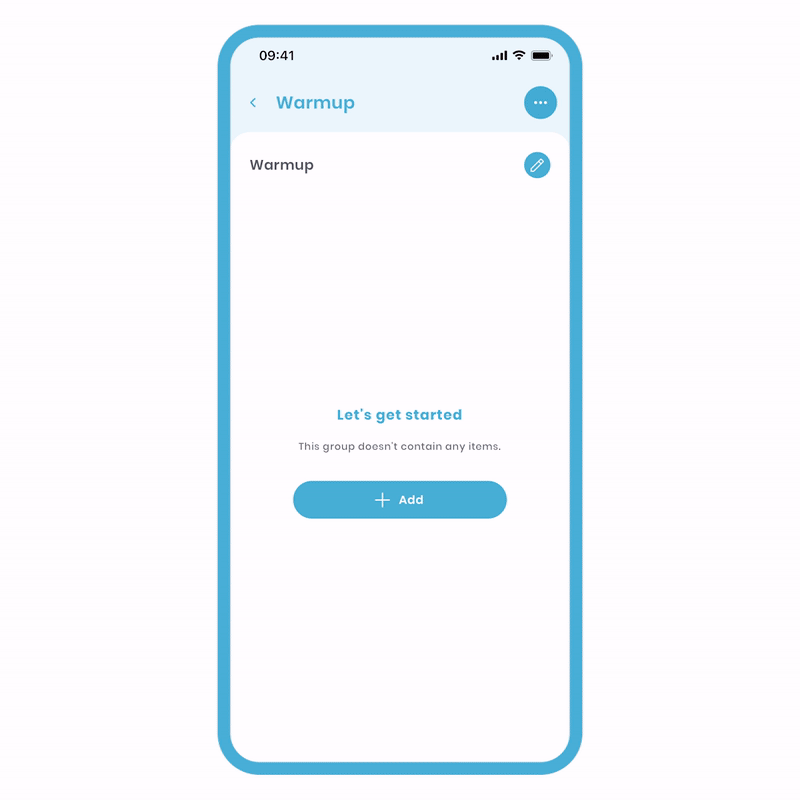
- Click 'Add', 'Add exercise', 'Choose from library'.
- In the search bar, enter the exercise you want, like 'Barbell Bench Press'.
- Click 'Apply' and select the exercise.
- Proceed to the next step and unselect the 'Weight (kg)' and 'Reps' metrics.
- Click 'Next', then 'Save'.
Done! Finally, let's preview how it looks.
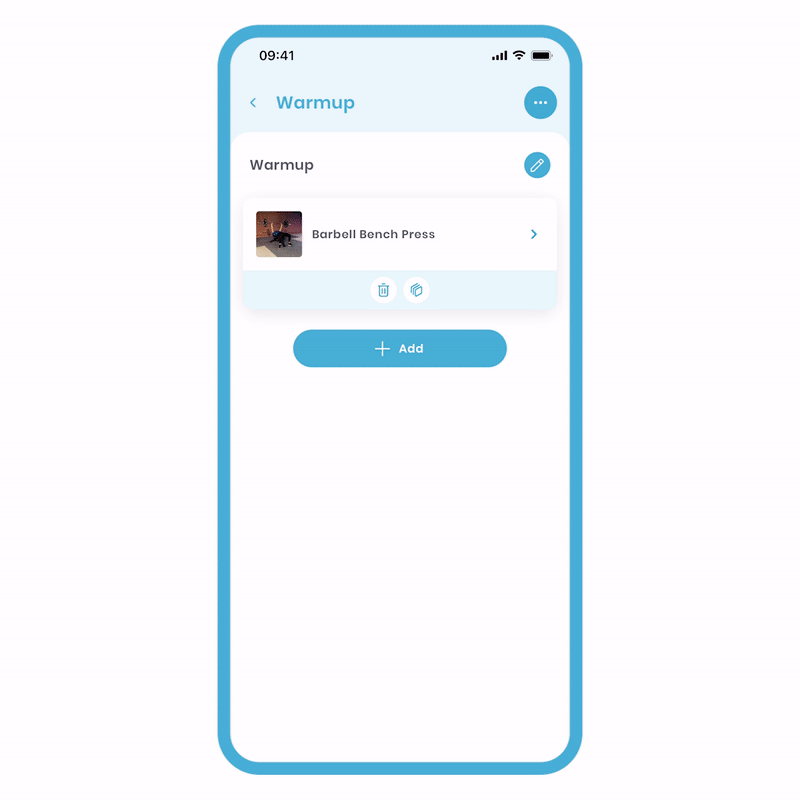
- Press or swipe back to the main screen.
- Click 'More Actions' (three dots at the top right).
- Select 'Preview' and voila!
The preview will provide you with a comprehensive list of exercises, including any attached targets. This feature is particularly useful for identifying unintentional gaps in your plan.