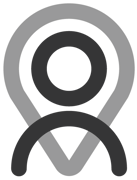Tutorial - Plan Builder | Adding Exercises
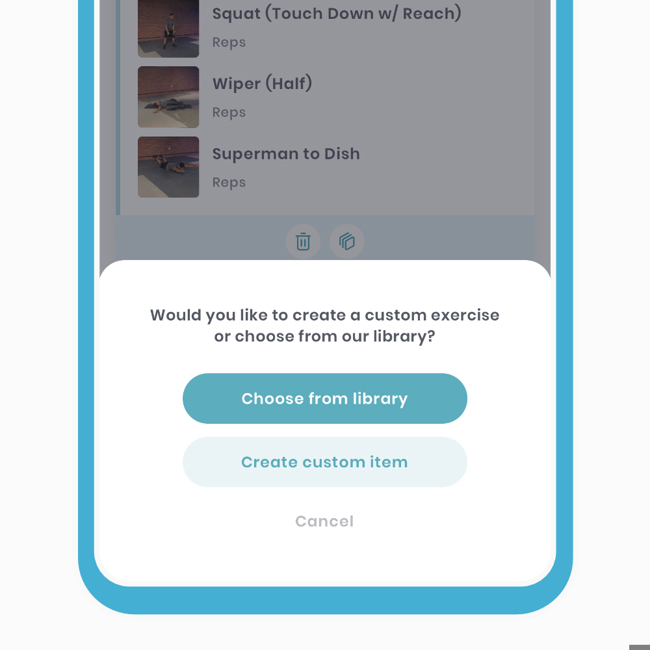
Adding exercises to plans is a fundamental part of the app, accessible to everyone. Whether you're a professional or creating workouts for friends and family, Fitain empowers you to create kick-ass WODs. Log, track, and take control of your fitness journey. In this tutorial, we'll cover:
- Adding an Exercise Basics
- Trackable Metrics
- Adding Notes
- Common Questions
Get ready to unleash your workout creativity!
1 Adding an Exercise Basics
You have several options for finding exercises. You can search using keywords, apply filters to narrow down your search, or use a combination of both to find exactly what you're looking for.
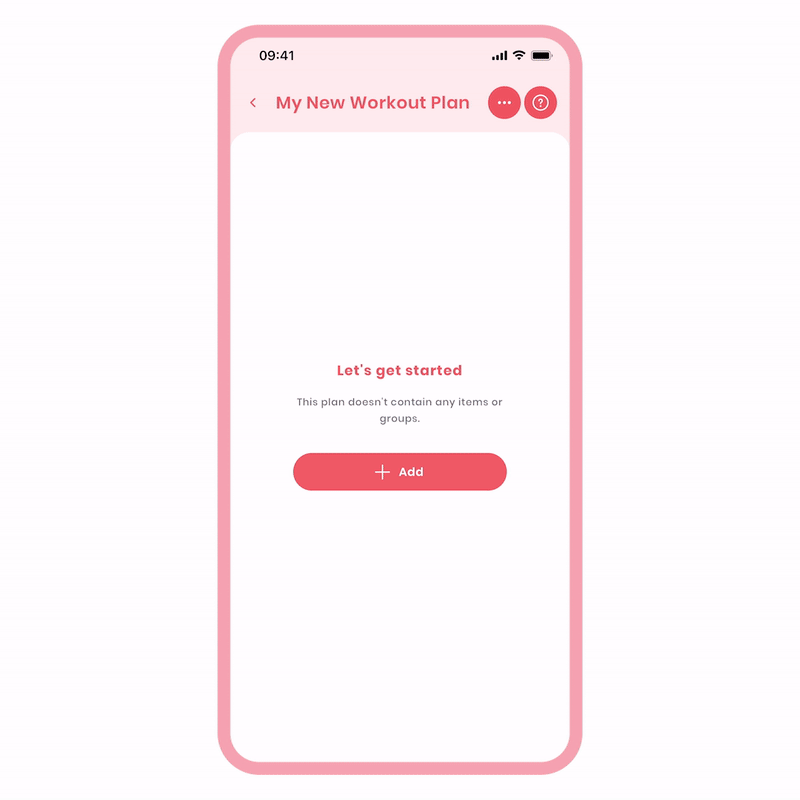
To add an exercise, follow these steps:
- Click the 'Add +' button and choose the exercise option. Select 'Choose from library'.
- Use keywords and filters to find the desired exercise. Click 'Apply' to narrow down the list.
- Select the exercise from the list and review the details. Click 'Next' if satisfied.
- On the 'Add Item' screen, relevant metrics are pre-selected. You can leave them or customise as needed.
- Fill in your targets if desired and click 'Done'. You can fill in metrics later if preferred.
To add an exercise, select the desired exercise, choose the metrics to track, enter your metrics, and save. It's as simple as that!
Keyword search tips:
- Use abbreviations in the keywords field for quicker typing, such as "DB" for "Dumbbell".
- Include body parts, interests, anatomical movements like "flexion" to refine your search.
Let's move on...
2 Trackable Metrics
Trackable metrics are crucial for monitoring progress. The common ones include 'weight (kg)', 'reps', and 'time (s)'. Our library's exercises come with pre-selected trackable metrics, simplifying the process for you.
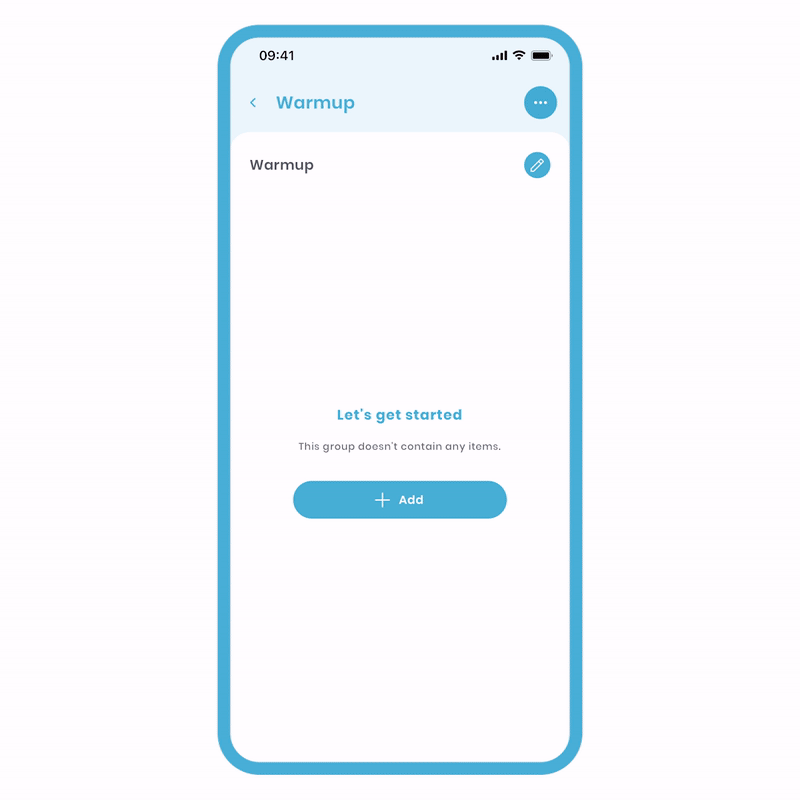
Unlike other workout builders, we provide the option to disable or modify these trackers. We understand that there may be cases where tracking certain metrics could affect your historical results.
3 Adding Notes
For our second exercise, let's add a note and make it AMRAP (as many reps as possible). Adding notes is valuable when completing plans.
Notes provide instructions and expectations from the creator, ensuring you perform the exercise correctly. Please note that these notes are only visible in the Plan Preview (when viewing exercises) and Wizard View.
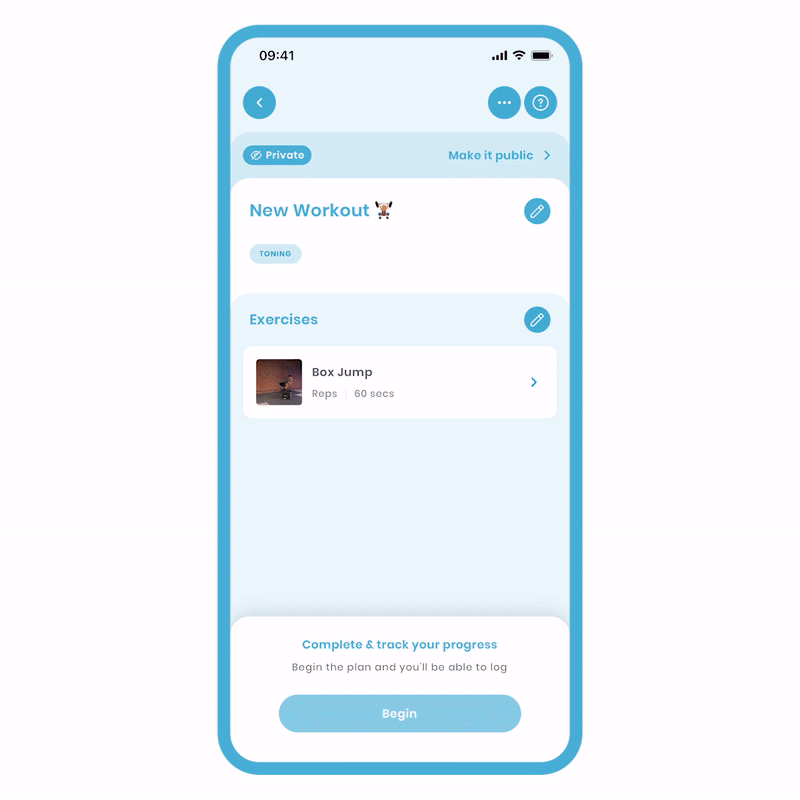
Follow the same process as above, but when you reach this point, add a note for the exercise.
- On the 'Add Item' screen, enter "AMRAP - log your reps!" as the note.
- Select the Reps and Time Trackable Metrics, then click 'Next'.
- Enter your targets for the time metric only and press 'Done'.
Leaving the Reps field blank allows the recipient to start the timer and log their reps. Refer to the tutorial on Timer & Stopwatch for more information.
4 Common Questions
Get answers to common questions about creating plans, exercise authenticity, and more:
Q: Can anyone create plans?
A: Yes! It's open to everyone - clients, connections, and professionals.
Q: Why is this available to all?
A: We believe in inclusivity, allowing users to create their own workout plans and benefit from our kick-ass feature.
Q: Are the exercises performed by Fitain?
A: No, community members record the exercises, and they are credited accordingly.
Q: How many exercises are available?
A: Currently, there are 2107 exercises in our library.
Q: Why are there different variations of the same movement?
A: It's part of a larger plan that will be revealed in the future.
Q: Can I contribute an exercise to the library?
A: Send us a friendly email with the attached video, and we'll take it from there. Exciting possibilities await!