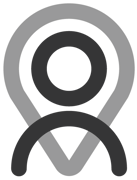Tutorial - Programs Builder | Starting Programs
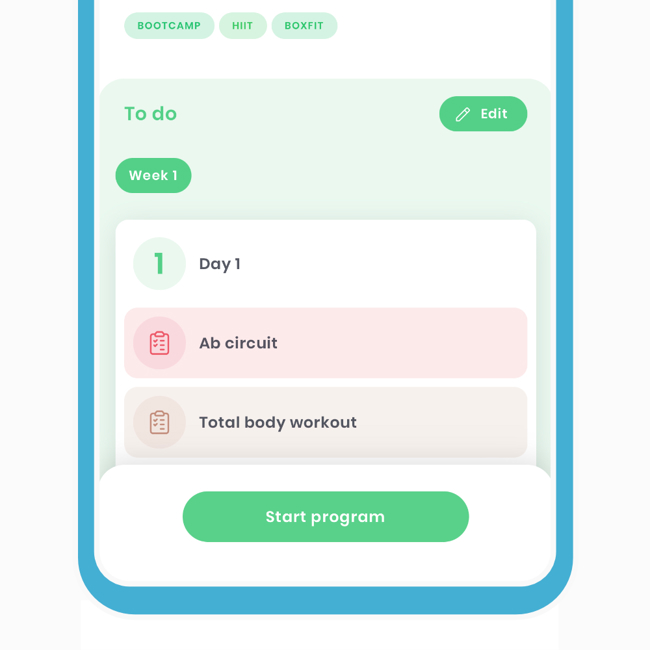
Now that the structure of the program is complete, the fun part is actually doing it. It makes a big difference when you complete plans, and the targets are already pre-set week by week, plan by plan. We'll break this down into two main sections:
- Starting the Program
- More Options With the Started Program
This extract was taken from larger tutorials.
1 Starting the Program
To start a program, click the 'start program' button on the main page. Once you've started a program, the main screen will change to reflect this.
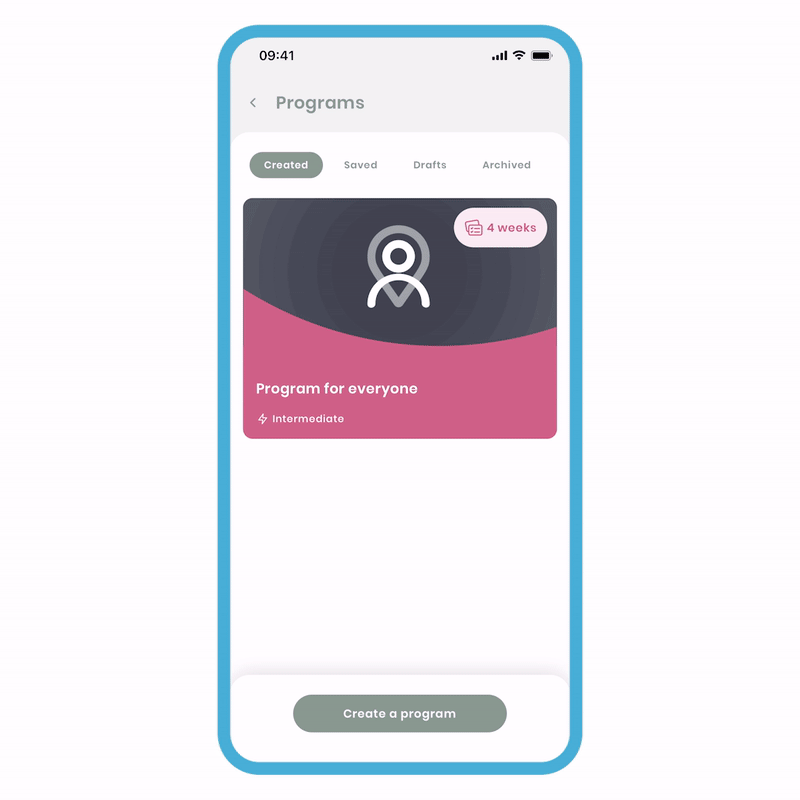
To Start a Program:
- On the main ‘Program’ screen, click ‘Start program’. You’ll notice the screen changes to its ‘started state’.
- Select the items for the days and work your way through.
Gradually progress through each day and week until you finish. We understand that life happens, such as doctor appointments or unexpected events. That's why we've designed the program to be flexible, allowing you to go at your own pace without pressure.
It’s also possible to start multiple programs at the same time. Maybe you have a meditation program and a physical exercise program you want to start at roughly the same time. No problem, as mentioned in other tutorials, we champion flexibility and want Fitain to be a vehicle for you to have a great health and fitness journey.
2 More Options With the Started Program
Once the program is in its started state, you have a range of options available to you.
Edit While Completing
We’ve mentioned this earlier, but it’s possible to freely make edits while you’re completing the program. Please note that you can’t edit days that have passed.
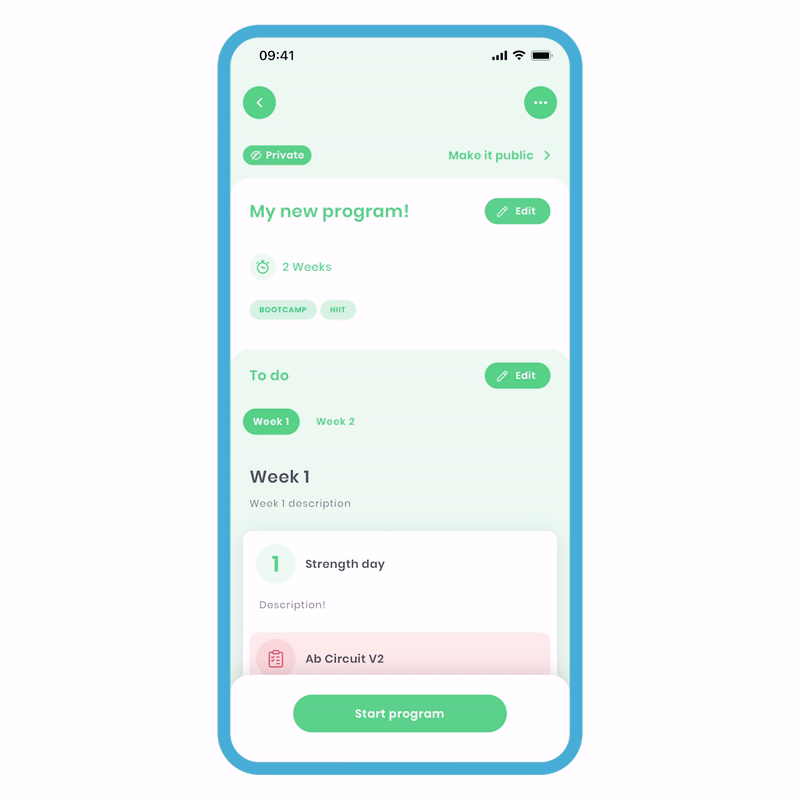
To edit in progress:
- Click ‘more options’ the (3 dots at the top) and select the ‘Edit program ’ option.
- You can now freely make your edits.
Add days, additional items, weeks or even delete certain items. The power is in your hands.
Mark Program as Complete
If you want to finish the entire program, this option will allow you to do so.
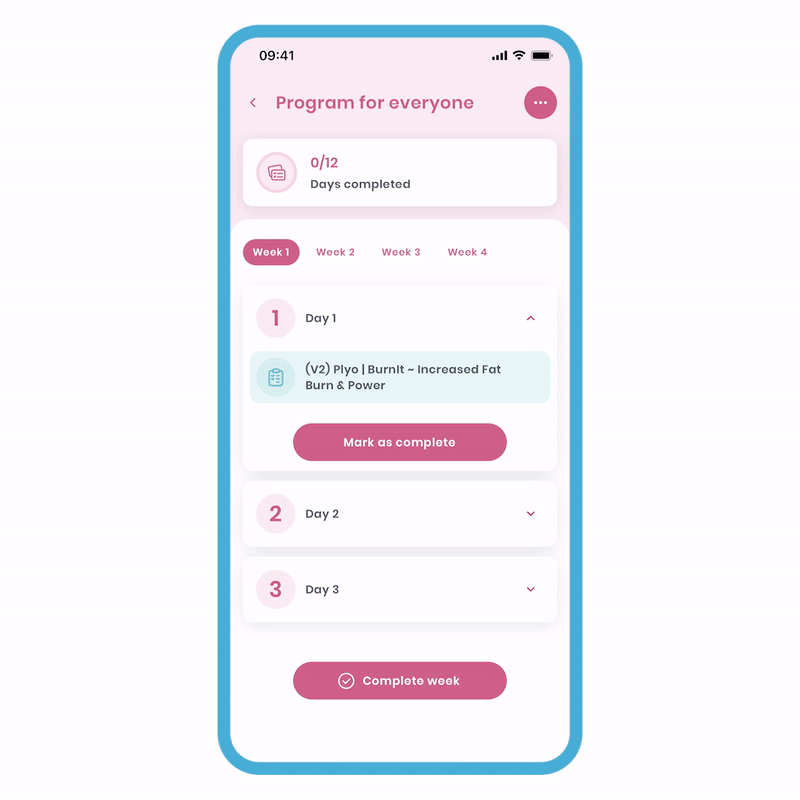
To do this:
- Click 'more options' (the 3 dots at the top) and select the 'Mark program as completed' option.
You’ll be brought to the completed page.
Reset Program
This will remove all the current progress within the program and make you start the program again. You'll have an option to keep your historic logs within the program.
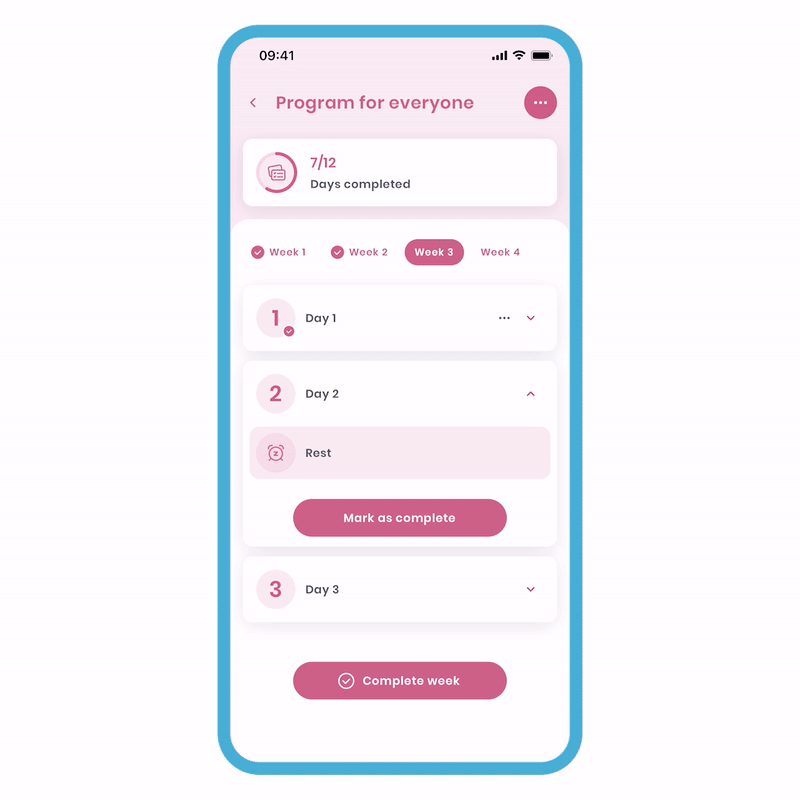
To reset the program:
- Click 'more options' (the 3 dots at the top) and select the 'Reset program' option.
- On the popup, you will be asked to choose between 'Keep history' or 'Delete history'. Choose and confirm your preference.
Keeping the history will mean any progress made within the program will be shown in your history. On the other hand, deleting the history will remove all logs associated with the program from your history.
Abort Program
Just like plans, this option will reset the program and change it to its inactive state. All progress will still be logged in your history.
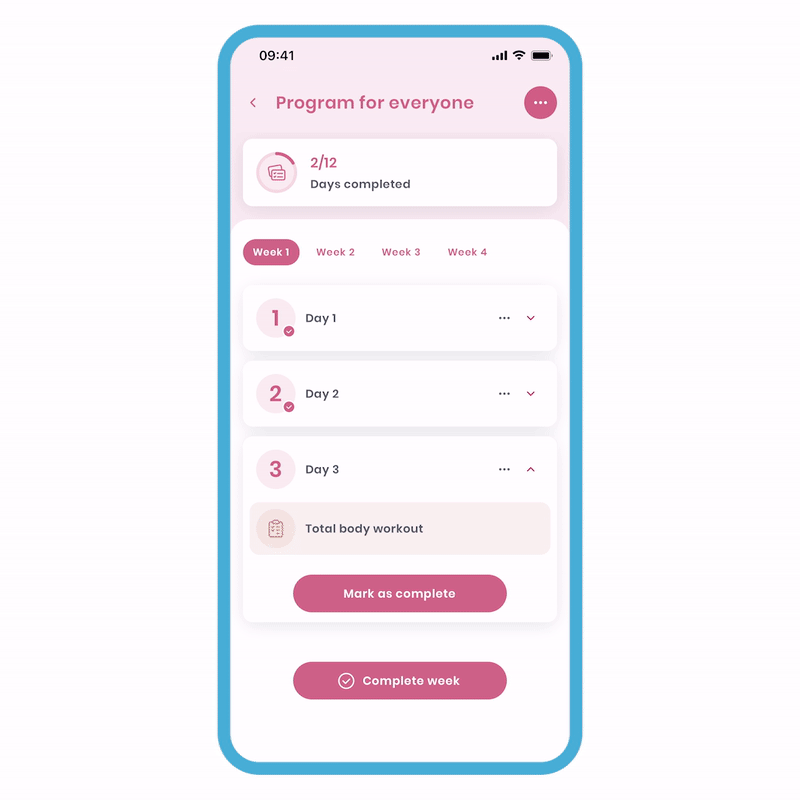
To abort the program:
- Click 'more options' (the 3 dots at the top) and select the 'Abort' option.
- On the popup, you will be asked to confirm your decision. Click 'Abort'.
Now, the program has returned to its inactive state for you to 'start the program' again at your own convenience.
As you can see, we've been hard at work, and now it's time for you to have fun creating, sharing, and completing! We believe this feature will be well-received, and we can't wait to see what you come up with!