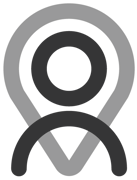Tutorial - Program Builder | Creating Saved and One-Off Plans
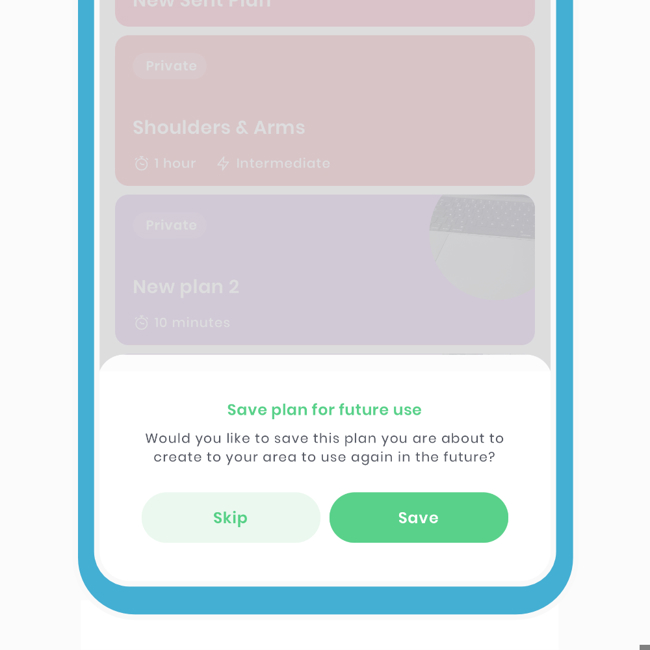
Creating a plan within the program and not saving it to your area has been a requested feature from both casual and professional users.This allows you to reduce clutter in your plans area, and it will not be displayed there. However, as a caveat, you will not be able to relate it to the original plan. Consequently, every time you use this plan, it will remain unrelated. Nevertheless, there are some benefits:
- Reduces clutter and won't save in your area.
- Allows copying and pasting into different days, weeks, and other programs.
- Permits modifying the plan week by week. For instance, if you want to add an extra set to a 'Bench Press' just for a specific week, this is the better option compared to relating to the original plan.
The extract below was taken from another tutorial.
Not saving created plans
By doing this, you'll create a plan that exclusively belongs to that program. The process is the same as creating any other plan.
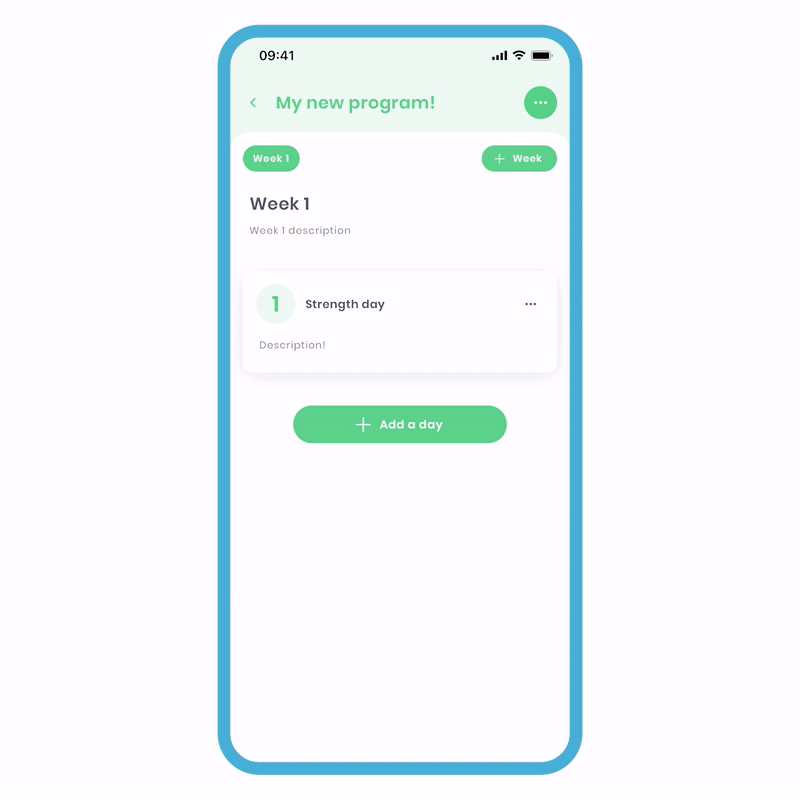
To create a one-off plan in the program:
- On the main 'Edit Program screen', click on the day tile. You should be taken to the day view.
- Click 'Add an item' and then select 'Add a plan'. You'll now see a list of all your available plans, and you should be on the 'Created' tab at the top.
- Click the 'Create new plan' button at the bottom.
- On the popup, you can either 'save' this plan to be in your area or 'skip' to keep the plan within the program. Click 'skip', and you'll be launched into the plan builder.
- Create your plan as you see fit.
This can be extremely useful if you don't want to clutter up your plan area with unnecessary content.
Saving the created plan
It is entirely possible to create a plan within the program and save it to your area. By doing this, you will be able to gain the benefits of 'relating to the original' if desired. This option allows you to save it to your area. The benefits here are:
- Ability to relate the plan so all metrics are linked (allows you to change the metrics week by week without affecting the master).
- The structure of the plan will be changed everywhere this is used. This has to be done outside the program.
- Ability to reuse the plan within any program.
- Allows you to use it as a template.
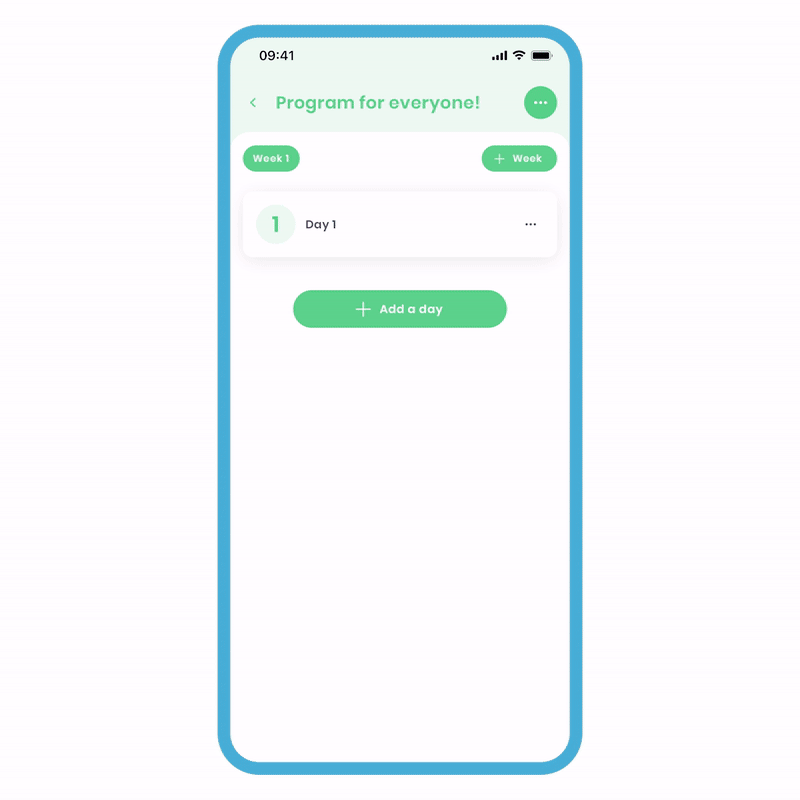
To create a one-off plan in the program:
- On the main 'Edit Program screen', click on the day tile. You should be taken to the day view.
- Click 'Add an item' and then select 'Add a plan'. You'll now see a list of all your available plans, and you should be on the 'Created' tab at the top.
- Click the 'Create new plan' button at the bottom.
- On the popup, you can either 'save' this plan to be in your area or 'skip' to keep the plan within the program. Click 'save', and you'll be launched into the plan builder.
- Create your plan as you see fit.
This has now been saved to your area, and you can either relate it to the original the next time you add this plan, or you can unrelate it if you're planning on modifying the structure at some point in time without affecting the original plan.