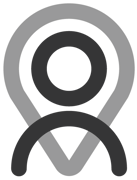Try this on Fitain!
Tutorial - Plan Builder | Re-ordering
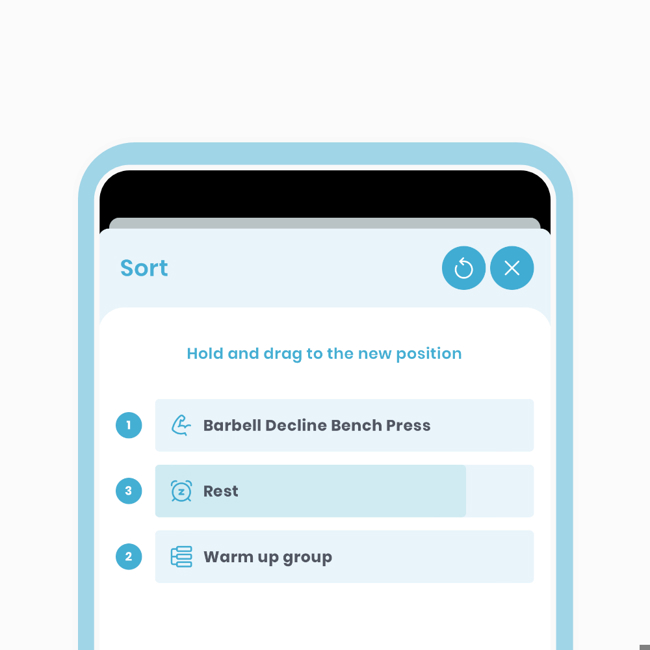
You can reorder groups, exercises and rests.
You have the flexibility to reorder groups, exercises, and rests within your plan. In this example, we'll focus on reordering rests on the main editing screen of your plan.
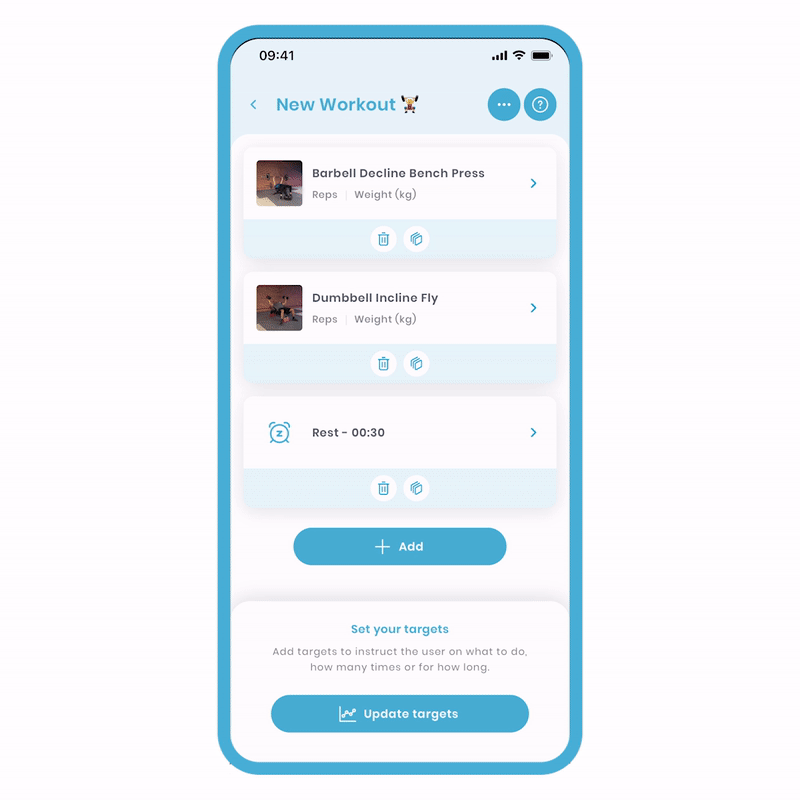
To sort your plan items, follow these steps:
- Click 'More Actions' (the circular icon at the top right).
- Select 'Sort'.
- Press and hold the item you want to move. As you do, a progress bar will fill up to confirm the correct item is selected.
- Continue holding and drag the item to its new position.
- Release the item.
- Click 'Done'.
When you navigate to the sort screen, you'll notice icons on the left to differentiate between rests, groups, and exercises. On the left side, you'll find the original position number.
Reset Order
In case of any mistakes, you can easily undo all your changes using the 'Redo' button located at the top right (arrow symbol). Let's see it in action!
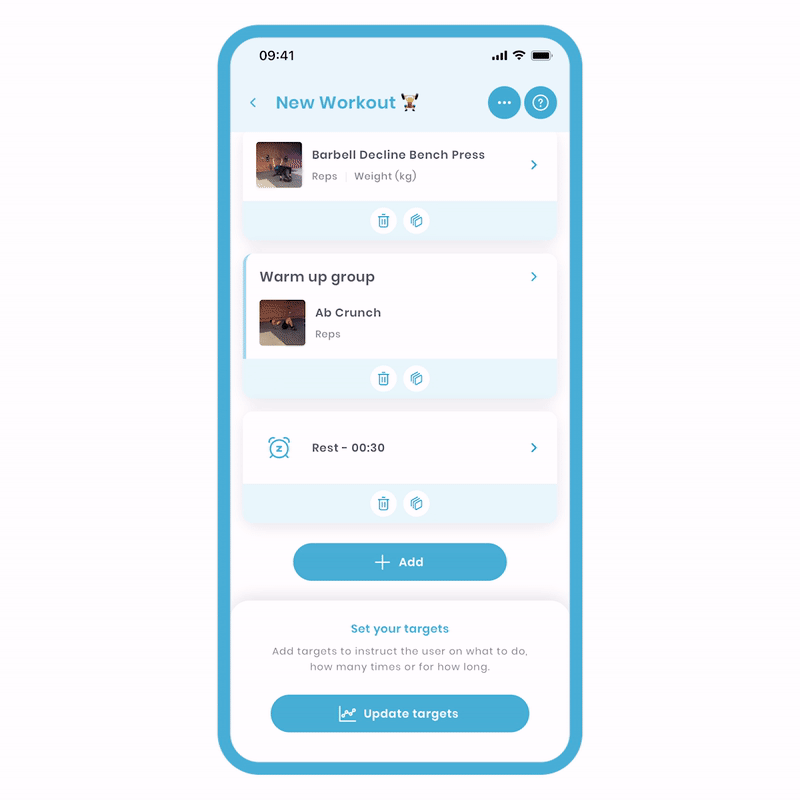
The same mechanism applies within groups. However, please keep in mind that when you're inside a group, you can only reorder exercises and rests.