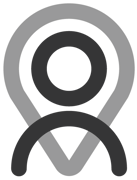Tutorial | Messaging
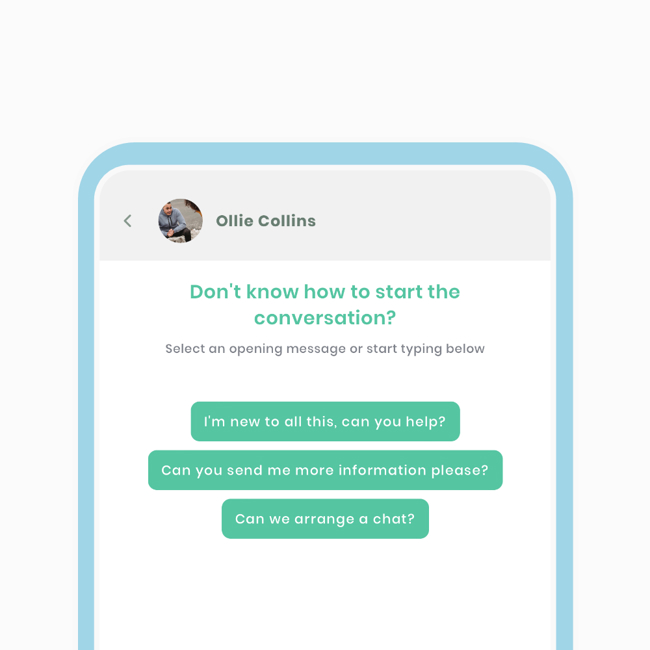
As part of our commitment to ensuring the usability of Fitain in every aspect, we provide a messaging feature. This feature is useful if you prefer to keep your conversations strictly within the app. You can send messages on Fitain in three different ways.
Message from your area
As highlighted in earlier tutorials, Your Area serves as an app drawer, expanding the capabilities of Fitain. It is the fourth option on the navigation bar. Please note that you need to be connected with someone in order to send them a message.
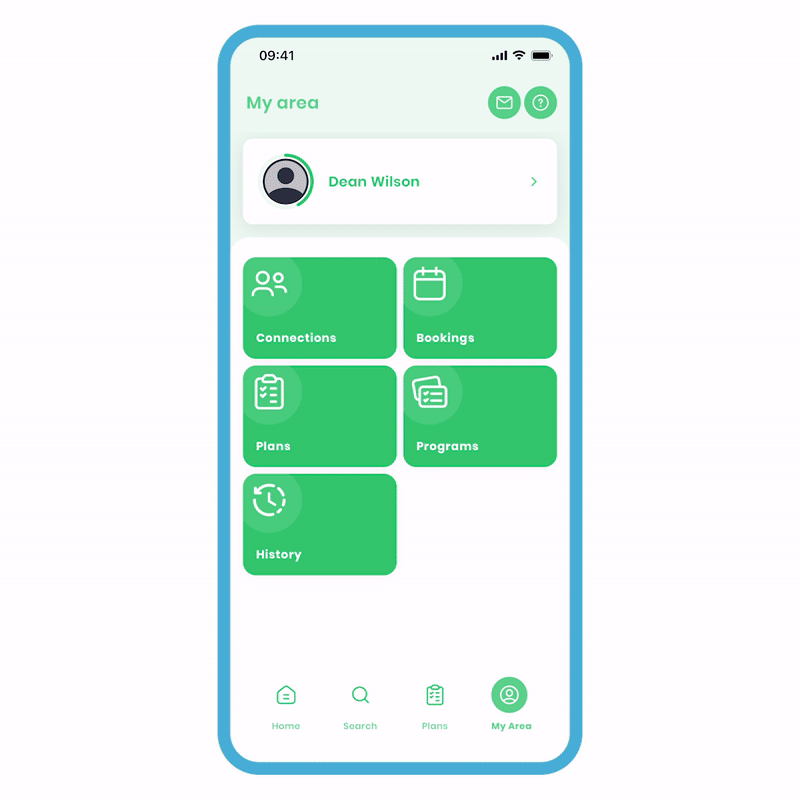
To send a message:
- Click the message icon at the top of the screen, and you'll be taken to the Messages screen.
- Click the '+' button, select one or multiple recipients, and click 'Next'.
- Type your message and click 'Send'.
Note: Selecting multiple recipients will not create a group chat. Individual messages will be sent to each selected recipient.
Messages from their profile
By the way, to indicate that you're in their area, you will see the connection's avatar, name, and arrow at the top of the screen.
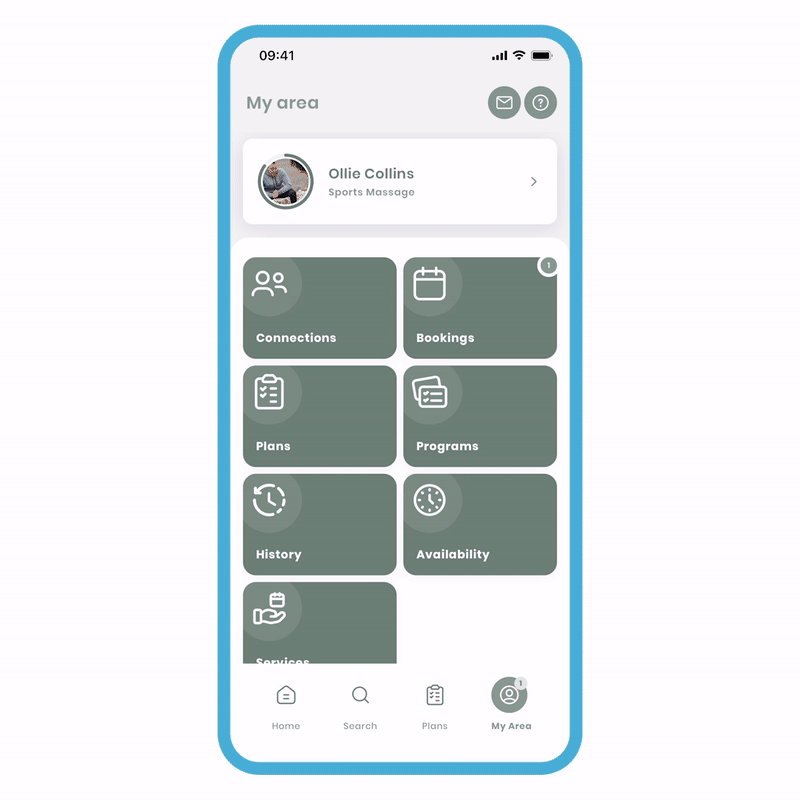
To send a message from their profile:
- Select the desired connection and navigate to their profile area.
- Click 'more options' (the three dots) at the top and choose 'Send Message'.
- Type your message and click the send icon.
We strive to provide various paths to accomplish the same outcome with Fitain. Our design promotes flexibility, ensuring you can achieve your desired goals regardless of where you are in the app.
Awaiting response from a booking
If you're the host of a booking and waiting for a response, you can send a message from this section. We understand the significance of bookings and have designed this feature to make it easy for you to follow up if necessary.
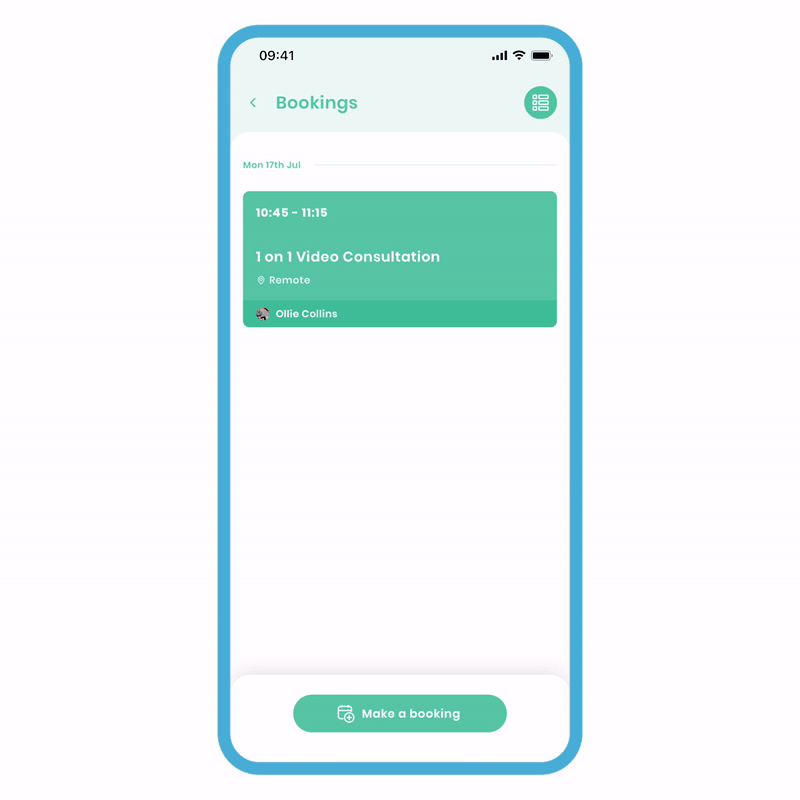
Once a booking is made:
- On the bookings screen, click on 'Participants' to see all the connections you've added.
- At the top of the screen, click 'Send Message' to navigate to the messages screen.
- Type in your message.
Please note that if there are multiple connections in the booking and you choose to send a message, it will not create a group chat. Instead, individual messages will be sent to each person. For creating a booking, please refer to other tutorials where we provide a detailed explanation.
Icebreaker messages
When sending a message to a connection for the first time, we offer a selection of icebreaker messages you can choose and send. We understand that initiating a conversation with a connection, especially if you're seeking a professional, can be intimidating for some. To help with this, we provide optional icebreaker questions to kick-start the conversation. Simply click on one of them to get started.
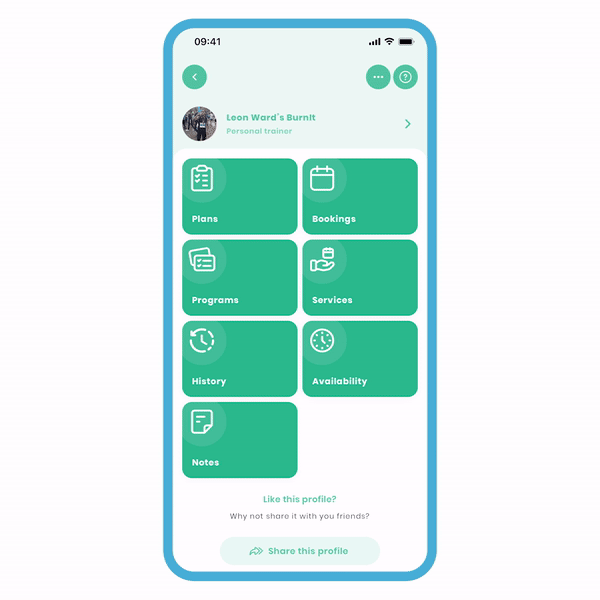
The vision for Fitain is to integrate all these essential features into one app, catering to all your needs. Instead of using multiple apps for different purposes, simplify it with just one. With your feedback, we will continuously improve and enhance these features to make them even more useful. Your feedback is invaluable to us.