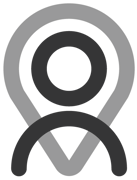Tutorial - Copy, Paste, Duplicate & Clipboard
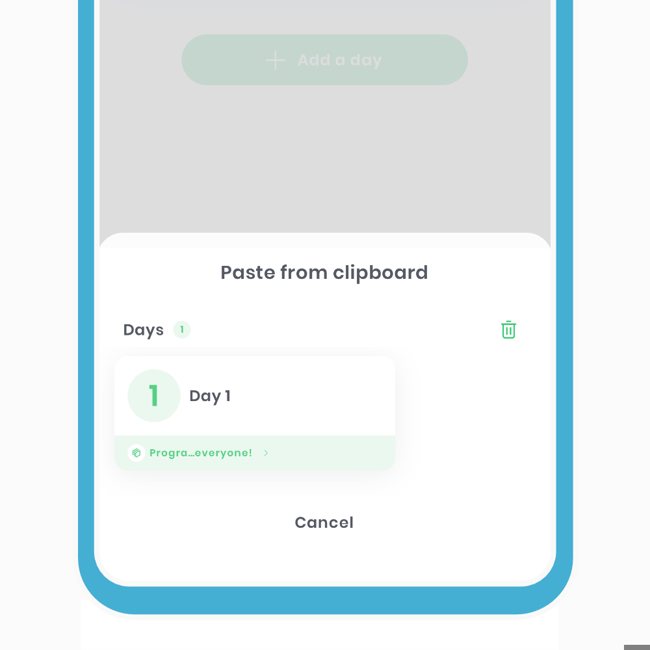
Programs offer a range of new capabilities on Fitain to make your experience better and smoother. We have upgraded core functionality to reflect this. These extra features are available when you subscribe to our supporter subscription.
Copying, pasting & clipboard
You can easily and quickly copy items, days, and weeks. What makes the clipboard so powerful is its ability to store multiple items.
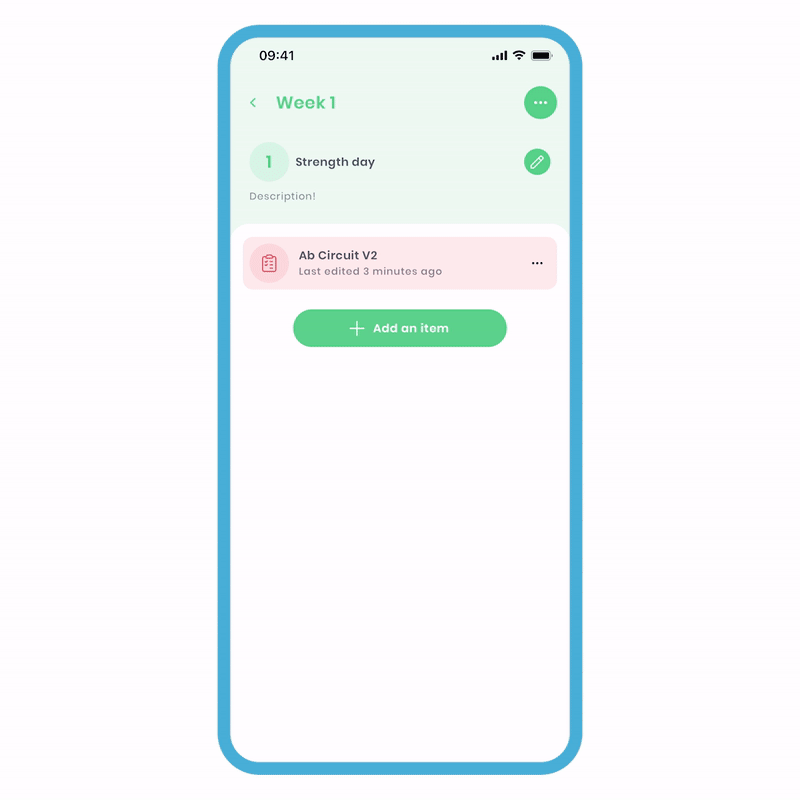
To copy a day item:
- Click 'more options' (3 dots) on the right of the item and select the 'Copy to clipboard' option.
- Click 'Add', and you'll see the new option 'paste from clipboard'. Select it and click 'paste'. This will paste the stored item onto the day.
You can also copy and paste between different programs. For instance, if you like Week 2 of Program A, you can copy and paste it into your desired program. It doesn’t stop there; you can also copy a plan from your plans area and paste it within the day.
Clearing the clipboard
You can store multiple items in the clipboard to be used at any time. To avoid confusion, you can also clear the items. For this example, we'll clear the clipboard for day items.
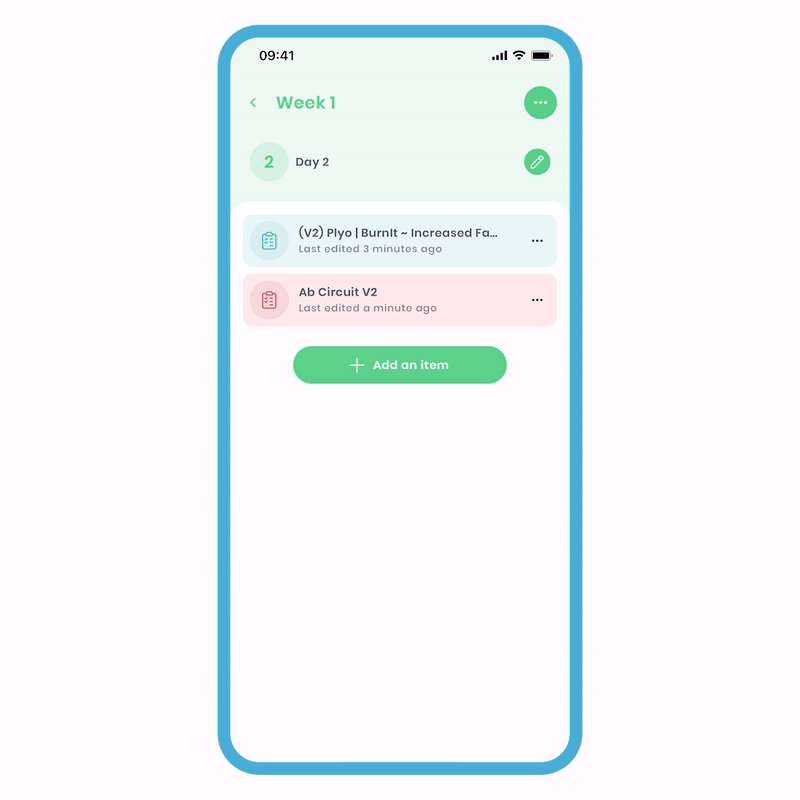
To clear the clipboard:
- On the day screen, click 'Add an item' and select the 'paste from clipboard' option.
- On the popup, click the bin icon on the top right.
- In the confirmation popup, select 'Clear,' and the clipboard will be cleared.
Please note that you have to have a copied item in order to see the option.
Takeaway points:
- Can copy and paste plans from your plans area to program days
- Can copy and paste plans from program to program
- Can copy and paste days from the same program
- Can copy and paste days from program to program
- Can copy and paste weeks from the same program
- Can copy and paste weeks from program to program
- Can store multiple copied items in the clipboard
- Can clear the clipboard at any time
- Click the bin icon to clear the clipboard
Duplicating
Duplicating a week is a quick way to copy and paste everything to the following week. This includes items, plans, metrics, days, and details. What's great is that you can specify how many times you want to duplicate the week. First, review your week and ensure it's exactly as you want it.
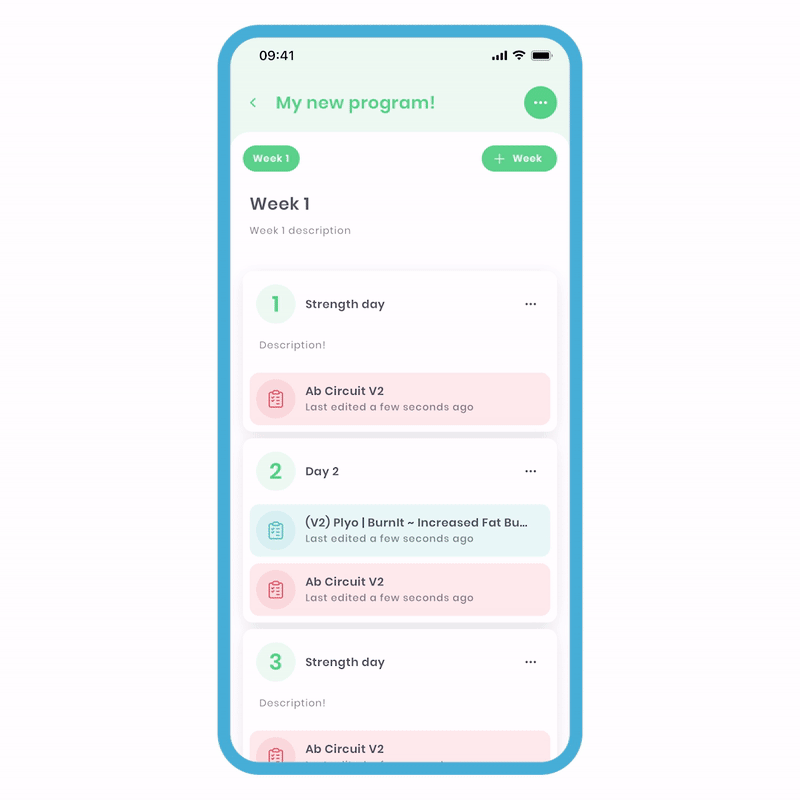
To duplicate a week:
- On the main 'Program Edit' screen, click 'more options' (3 dots) and select the 'Duplicate' option.
- On the popup, press the minus and plus buttons to choose the number of times you want to copy and paste into the following week(s).
- Click 'done' to confirm.
Keep an eye on the text, as it will tell you the total number of weeks after applying this action.