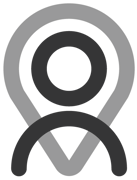Tutorial - Bookings | Receiving a Booking
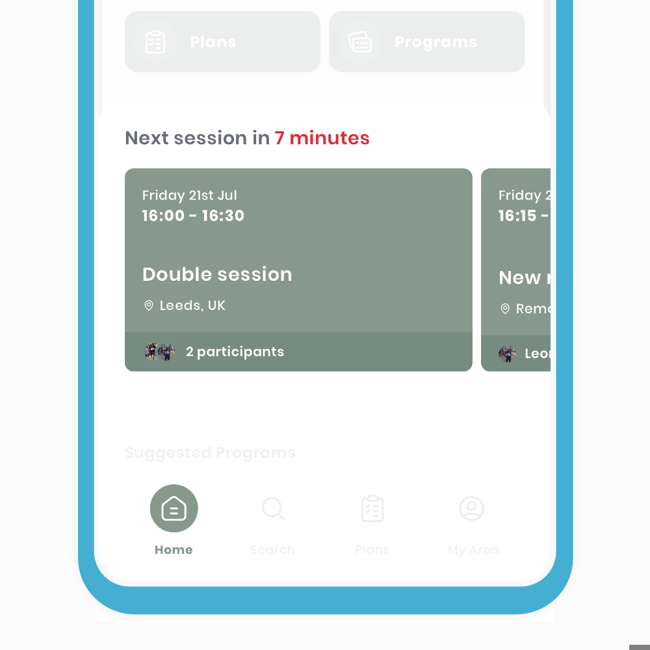
As this is such an important tool in a professional's world, we've designed engaging recipient responses to be quick and easily accessible. You'll be able to access the responses in a few ways, letting the host know as soon as possible, in hopes of making life easier for both users.
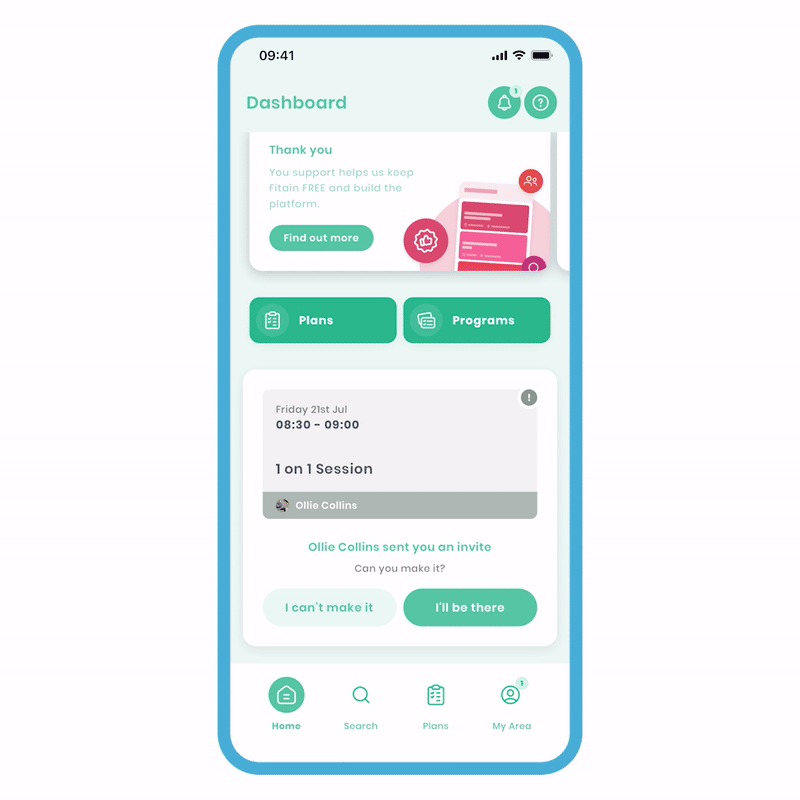
The recipient will be:
- Greeted with a notification once the invite has been sent.
- On the dashboard, they'll see the invitation where they can respond quickly.
- It will be in the notification area for ease of access.
- Receive a number notification on the area navigation and the bookings area to indicate if something needs to be actioned.
All of the above happens seamlessly, ensuring that each party knows where they stand. If you notice, the tile isn't in full colour. This indicates it's unconfirmed, and the recipient needs to take action.
To confirm your attendance, you have two options:
- Confirm from the dashboard - click "I'll be there."
- Confirm in the booking request - within the notification centre, click the highlighted link, or in your 'Bookings' area, click the tile.
Tip: PROs can invite other PROs to bookings. For example, if you're a PT but want a physiotherapist, it's the same process, but the host tile will look slightly different when inverted.
It's a quick way to identify if you're hosting or attending.