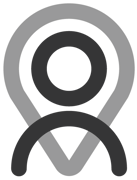Tutorial - Bookings | Cancelling a Booking
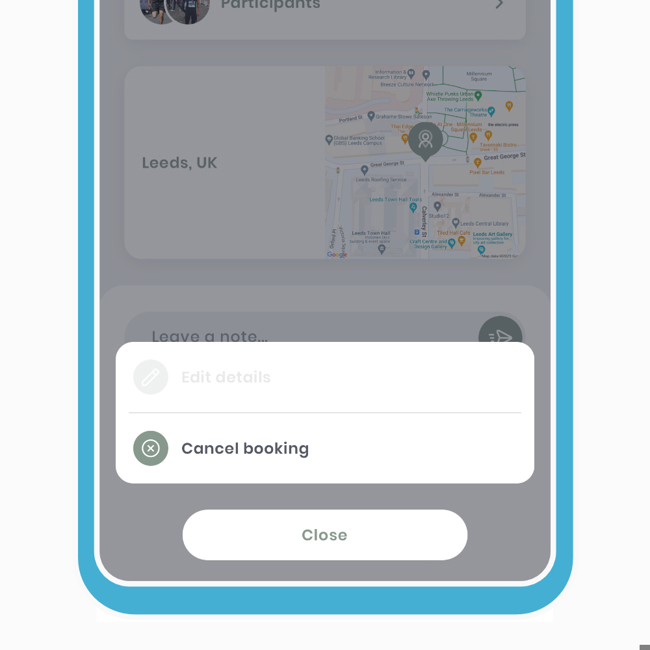
Sometimes, life happens, and we've made it easier for both the host and/or recipient to cancel. The journey and outcome differ slightly for the host and recipient.
Host cancelling
This will remove the recipient(s) from the session and cancel the booking. If needed, the host can then rearrange by creating a new session.
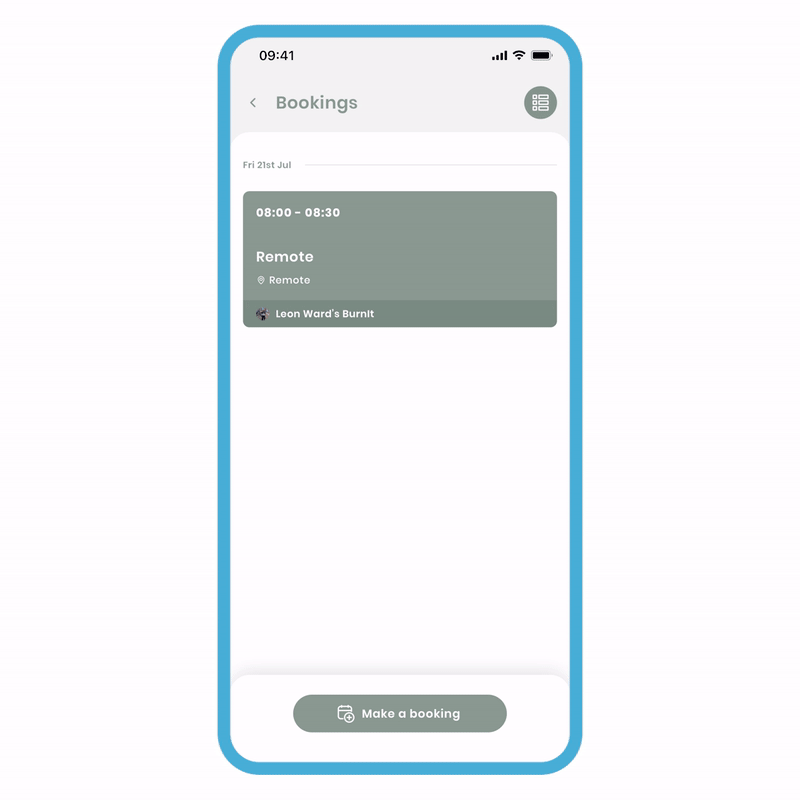
On the bookings screen:
- Click 'more options' (3 dots) and select the 'cancel booking' option.
- A popup will appear, asking you to confirm your decision. Click 'Yes'.
A notification will be sent to the recipient, informing them that you (the host) have canceled the session.
Recipient cancelling
This will remove yourself (the single recipient) from the booking. If desired, you can send a message before you cancel.
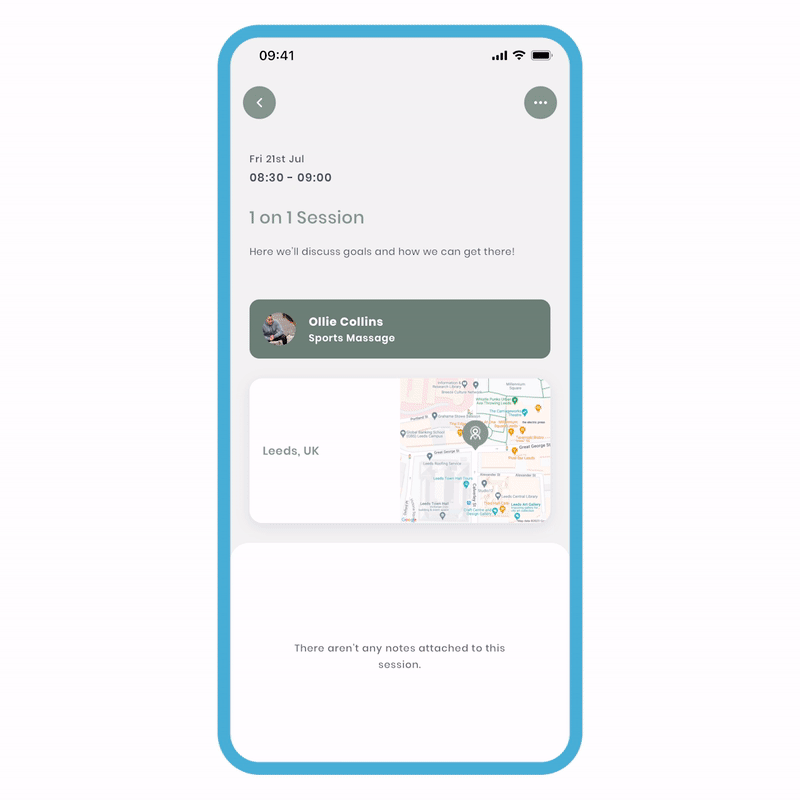
To cancel the booking:
- Click 'more options' (3 dots) and select the 'cancel booking' option.
- You'll be brought to a review screen. You have the ability to send a message to explain why you're cancelling, but this is optional. At the bottom, click 'Yes.'
A notification will be sent to the host, informing them that you (the recipient) have canceled the session. They will then receive a confirmation action to acknowledge your absence. Once they accept, a notification will be sent to you, acknowledging your absence.