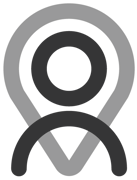Tutorial - Bookings | Using Your Service
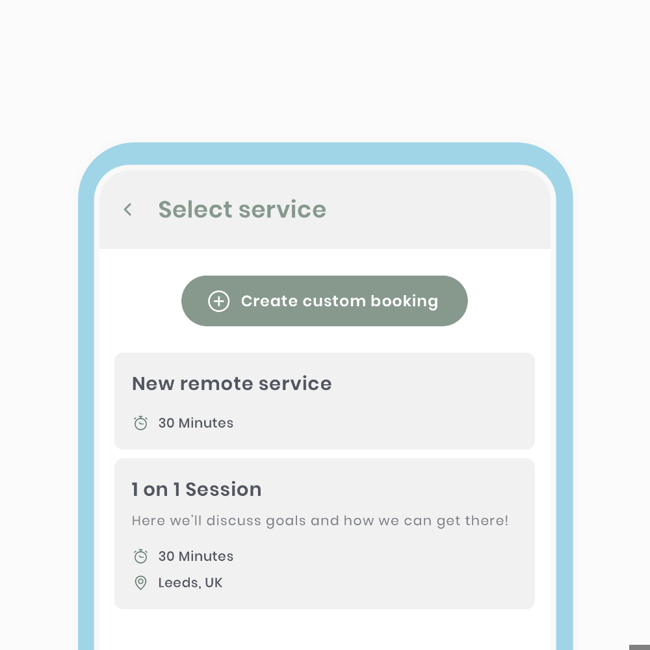
Services are designed to be reusable within the booking creation process and will also appear on your profile for connections to book themselves in. Once you set up a service, you can use it as many times as needed. For instance, as a public professional, if you frequently offer a 1-hour remote session for your clients, instead of constantly creating 'custom bookings,' you can create a service to make the booking process even shorter.
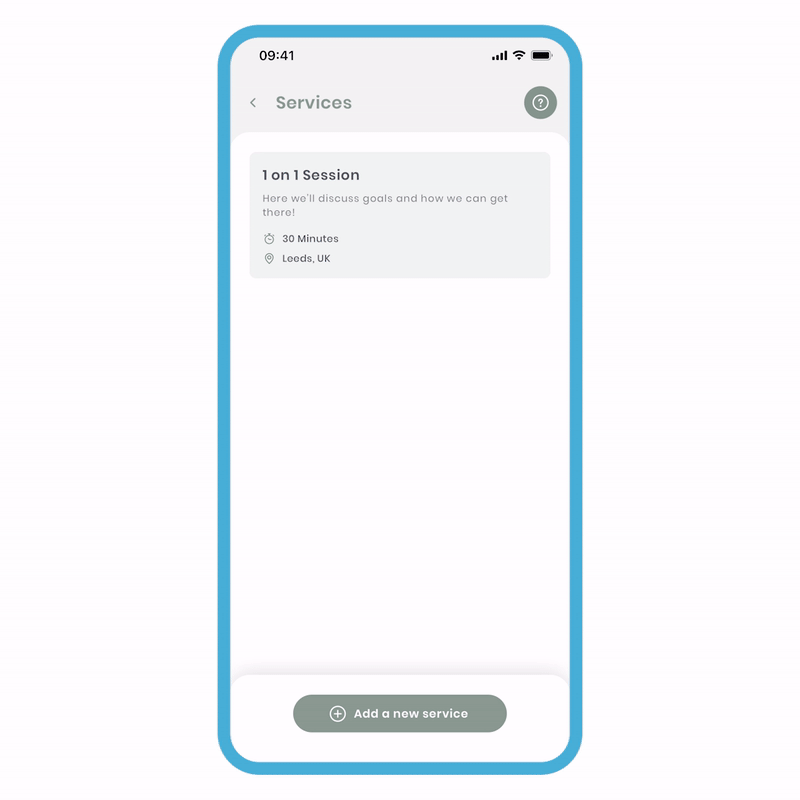
To create a service:
- Navigate to 'Your Area' and select the 'Services' tab.
- Click 'Add new service,' and you'll be directed to the 'New Service' create screen.
- Input the mandatory fields, such as 'title' and 'duration.' You can optionally add a picture, description, and location.
- Click 'Save,' and your new service will be created.
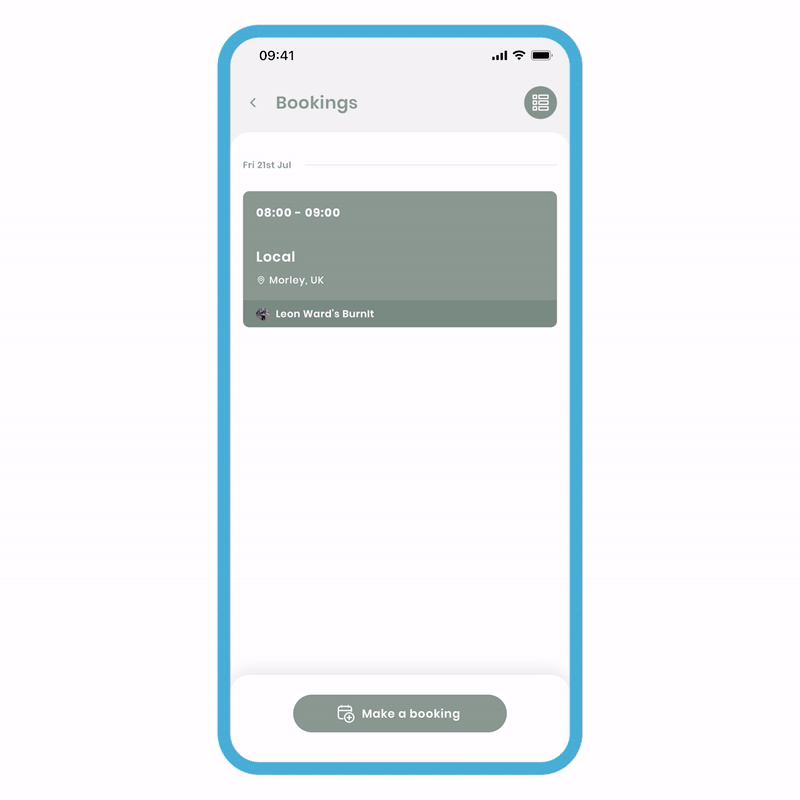
To use the service:
- Click 'make a booking,' select the connection(s) you wish to add, and click 'Next.'
- Select your service, where all your information will be pre-filled.
- Choose an appropriate date and time, then click 'Review.'
- Review your details and click 'confirm and create.'
For a remote service
If you plan to make this a remote service, you will not be asked to enter a link. Only when you use the service for a booking, you can then input the link.
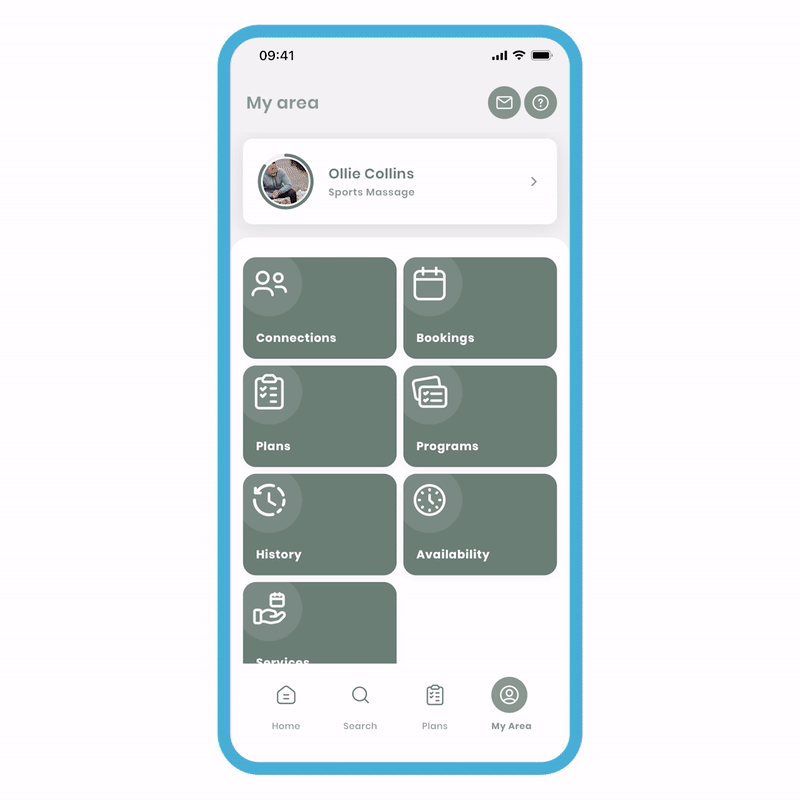
To use a remote service:
- Click 'make a booking,' select the connection(s) you wish to add, and click 'Next.'
- Select your remote service, where all your information will be pre-filled.
- Choose the 'remote' field and paste in your link, then click 'Done.'
- Pick an appropriate date and time, then click 'Review.'
- Review your details and click 'confirm and create.'
Please note that if you edit any of the service details during the booking process, it will not overwrite the original.
If you forget to add the link during creation, you can do so afterward. On the bookings screen, click 'more options' (3 dots) and 'Edit details.' Every participant will have access to the remote link.
Services act as a powerful tool to make bookings even faster, and we have plans to extend the functionality of this in due time.