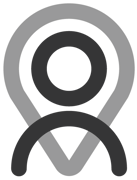Tutorial - Statuses | Re-editing Published Content
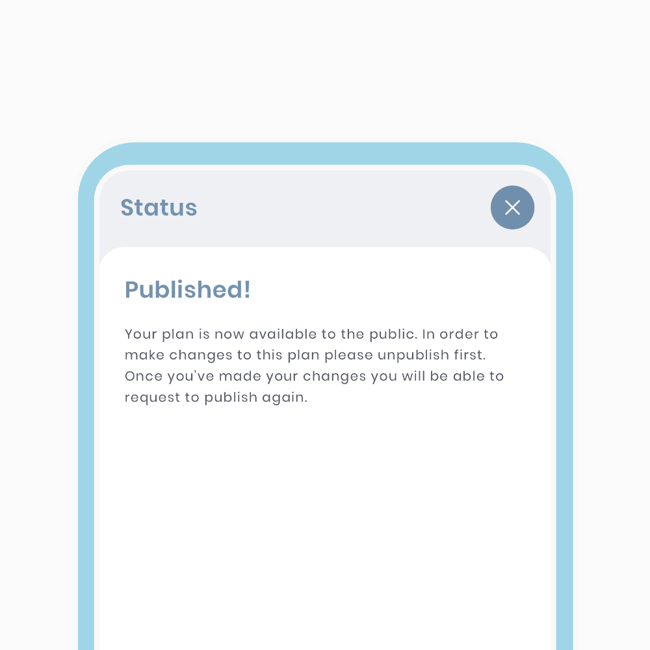
Congratulations on publishing your plan/program to our library! In this tutorial, we'll cover the un-publishing process and the reasons behind it. Whether you need to update your content or correct a mistake, un-publishing allows you to make necessary changes. Your content will be hidden from public search but still visible on your profile. Learn how to update plans and programs, and understand the seamless un-publishing methodology.
Editing Published Plans
Once a plan is published, direct changes cannot be made. To make modifications to exercises or alter the fundamentals of your plan, you will need to un-publish it and go through the review process again.
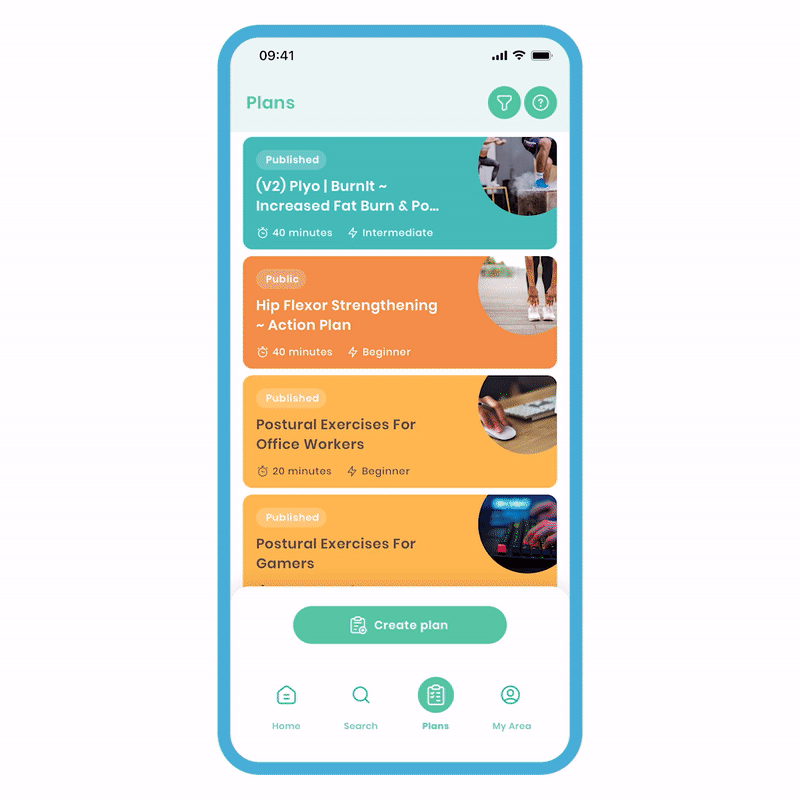
Make a Un-publish a Plan:
-
Select the plan you want to make un-publish and go to the Plan Overview screen.
-
Look at the top right corner and click on 'more options' (the three dots), then choose 'Plan Status'.
-
In the Plan Status screen, click 'Unpublish' at the bottom. This will make the plan public and keep it visible on your profile. If desired, you can also make it private from this screen. As you can see, it's always a 3-step process.
-
Swipe down or press the 'cross' button at the top right to dismiss the screen.
You can now freely make edits to your plan, even when it's public.
Editing Created Plans
For the plans you have created, you have the flexibility to edit both the structure of the plan and its details at any time.
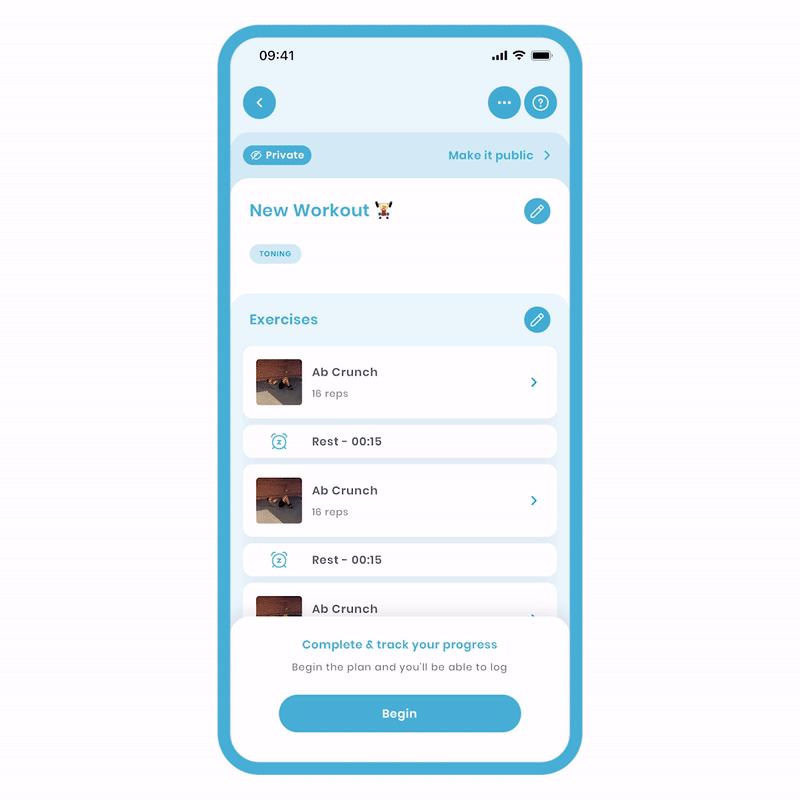
Here's how to edit:
- Select your plan and navigate to the Plan Overview screen.
- Click on the 'Pen' icon next to the description to edit the details such as the description, title, interests, and more. Alternatively, click on the 'Pen' icon next to exercises if you need to modify the entire structure of the plan.
- Make the desired edits and save your changes.
Please note that if these plans are linked within programs (related to original), any modifications made will also reflect in the associated programs.
Previewing Your Plan
After editing, it's recommended to preview and even perform a dry run of your plan by clicking 'Begin'. If everything looks good, you can then re-submit your plan to us!
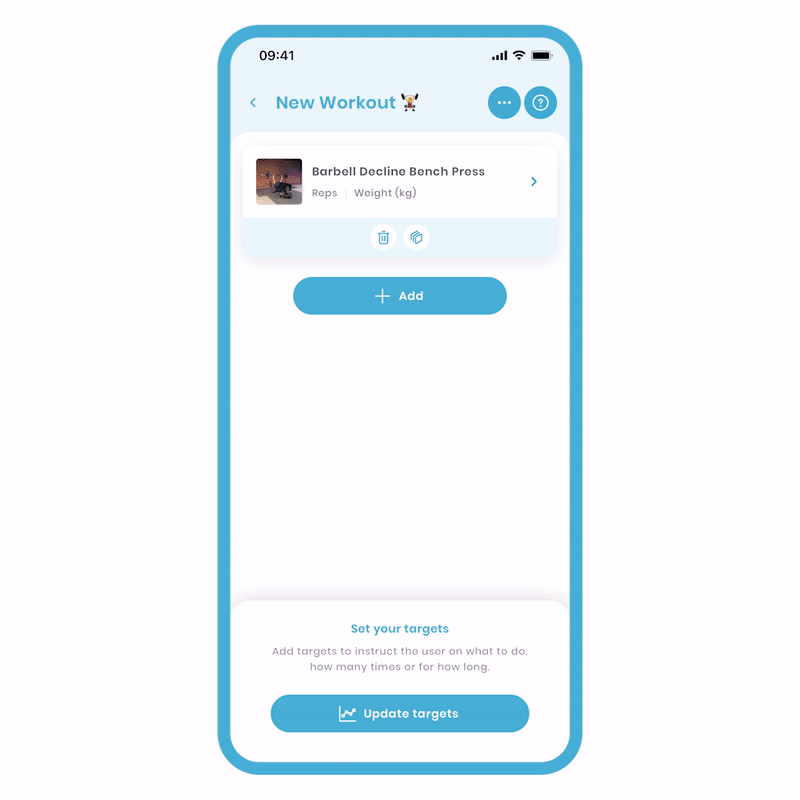
To preview your Plan:
- On the main Plan Edit screen, click on 'more options' (the three dots) in the top right corner.
- Choose 'Preview' from the options.
This will display a detailed list of your exercises with associated metrics and targets.
Updating Plans
We have implemented a mechanism to capture updates when you re-publish your plans. Recipients who have saved your plan can choose to update it, replacing the old version in their library with the new one.
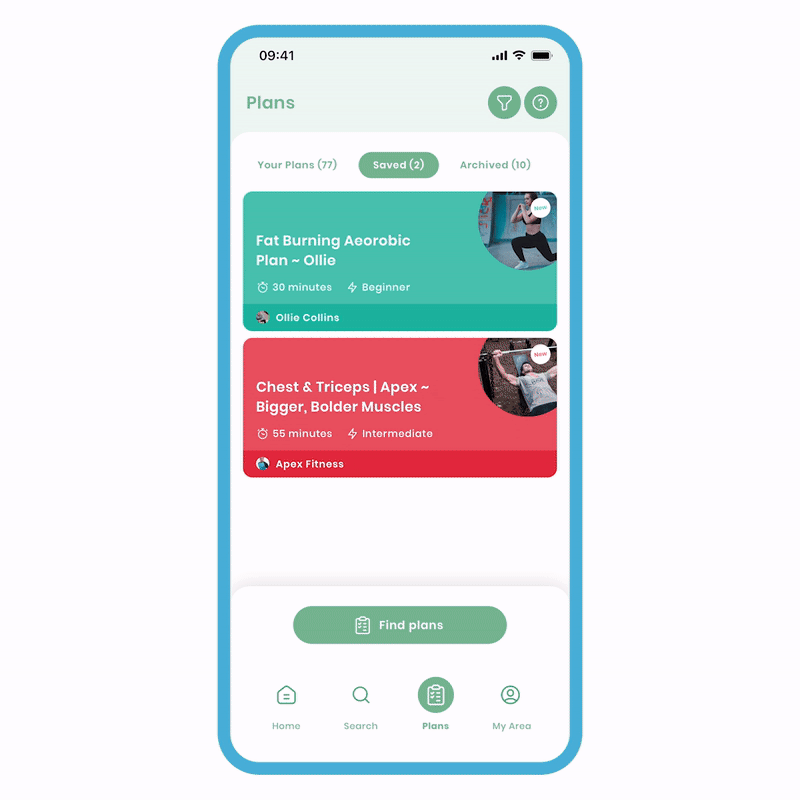
To Update a Plan:
-
Begin by using the search function in Fitain and navigate to the plan you wish to update. This will bring you to the Plan Overview screen, where you can find additional details about the plan.
-
As you access the plan, you may notice a popup notification appearing from the bottom of the screen, indicating that the plan has been updated since the last time you added it to your personal area. To ensure you have the most recent version of the plan, click on the 'save' button in the popup.
After clicking 'save,' the updated version of the plan will be stored in your personal area, specifically under the 'saved' tab. You can now access and use the new version of the plan, which reflects any changes or improvements made by the plan's creator. If you still have the old version of the plan in your area, you have the option to archive it, helping you keep your plans organised and up to date.
Updating Programs
When it comes to programs, updates are handled automatically by the creator. We've implemented this approach to provide a seamless and advanced experience. The methodology for un-publishing remains the same for both Plans and Programs.
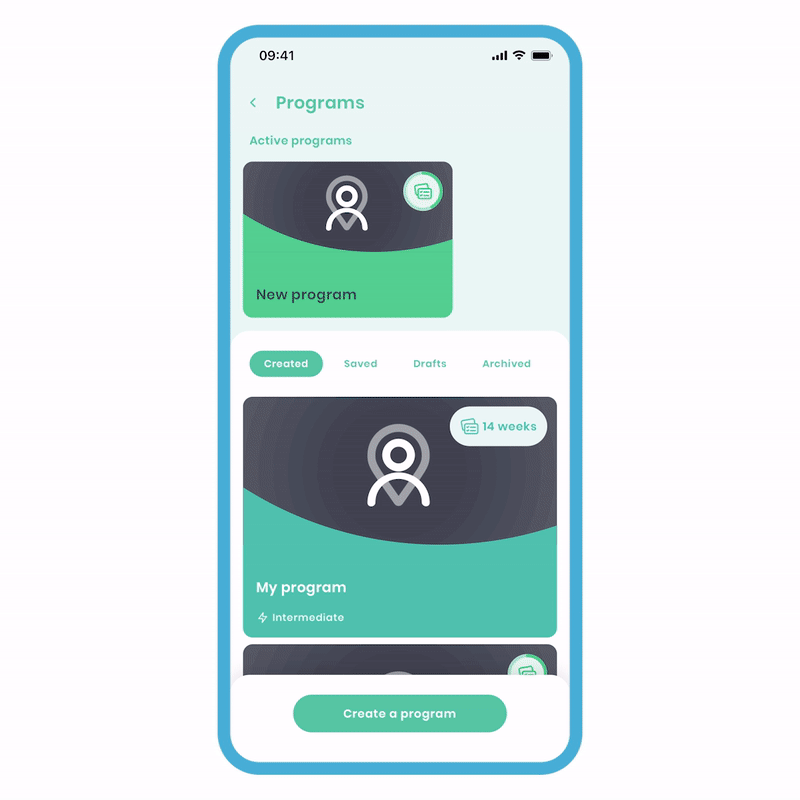
To edit published Programs:
- Select your program and navigate to the Program Overview screen.
- Click on the 'Pen' icon next to the description to edit the details such as the description, title, interests, and more. Alternatively, click on the 'Pen' icon next to days if you need to modify the entire structure of the program.
- Make the desired edits and save your changes.
As you can see, both paths yield the same results and are quite similar. In another tutorial, we'll cover sharing content and editing it directly from their profile. Stay tuned for more information on these topics! Below is a published plan example.