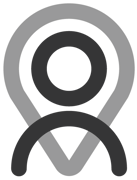Tutorial - Notes | Public & Private
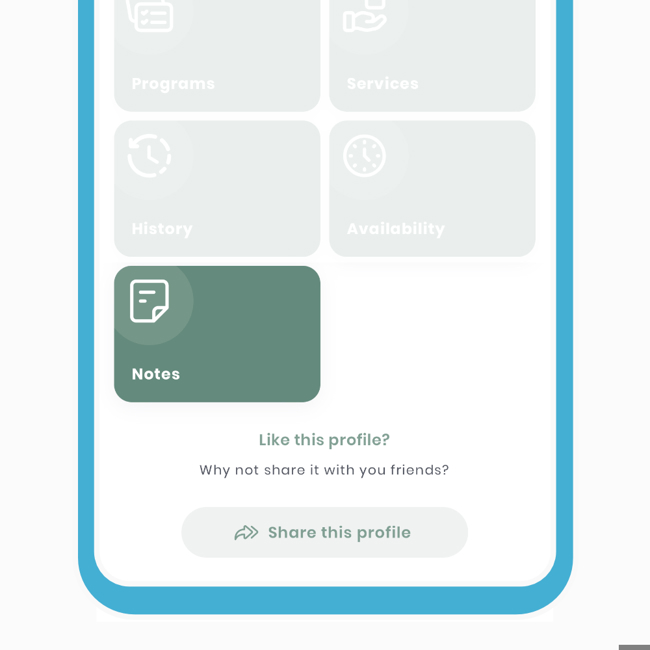
Notes on Fitain can be utilised in various ways depending on your desired outcome. In this tutorial, we'll discuss the differences between note types and their privacy settings. While some extracts are from previous tutorials, we'll also introduce new information. Let's break it down:
- Private notes
- Public notes
1 Private notes
There are two use cases where the notes you write are for your eyes only, and they are private by default. There are several reasons why you might want to do this.
- 1a - Profile notes.
- 1b - Plan notes (if you're the owner).
1a - Profile notes.
These types are private by default, and only you will be able to view them. For instance, during a FaceTime call, professionals may need to jot down important notes for their clients, which they can refer to later. It could be criteria for specific exercises they prefer, exercise environment, injuries, and more. Sometimes, a professional might receive criteria for a bespoke plan in messages, but it's easy to lose track. By placing it here, you can ensure it's easily accessible.
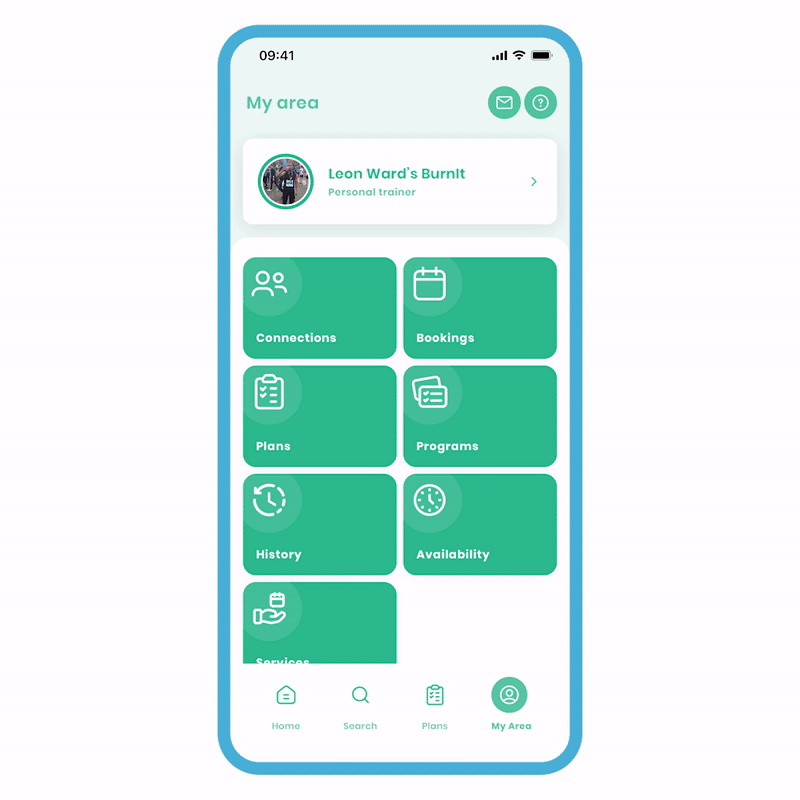
To make a note on a profile:
-
Go to your area and navigate to 'Connections'. Search for the specific connection and click on their tile. You will be directed to their profile area.
-
Access the 'Notes' section and write your notes freely.
All notes are automatically time and date stamped, providing a clear indication of when they were written. It's important to reiterate that these notes are private, ensuring that the connection will never have access to them.
1b - Plan notes (if you're the owner).
If you have created a plan for yourself and made notes on it, whether it's on the plan itself or the exercises, only you can see these notes. In this case, they are private and exclusive to you.
2 Public notes
Notes falling within the scenarios below are public and visible to anyone interacting with your content on Fitain. These include plan notes and booking notes. In certain cases, recipients may receive notifications, and we'll explain this further in this section:
- 2a - Booking notes.
- 2b - Plan notes (for recipients).
2a - Booking notes.
As a professional, you have the ability to organise sessions with one or multiple participants, and you can add notes to these sessions. In this case, the recipient(s) will receive a notification each time you add a note to the session. This feature is useful as it eliminates the need for multiple messages and allows you to communicate important information in one go.
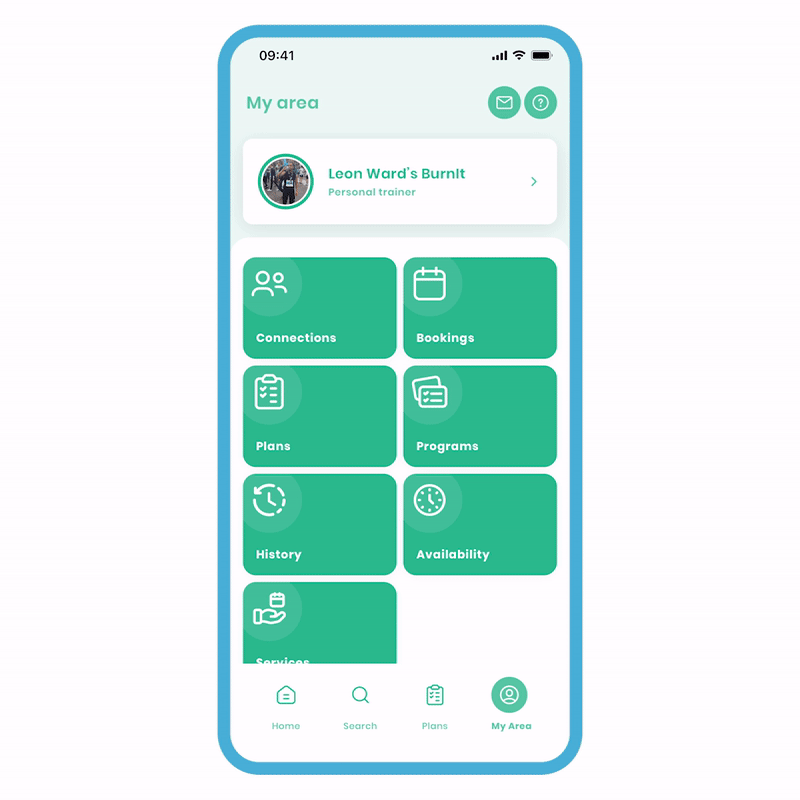
To make a note on the session:
- On the Booking Overview screen, select the notes field and write your note. Click the send icon, and a notification will be sent to all recipient(s).
Please note that all participants will be able to see the note, but it is not a forum where they can respond. If you wish to communicate with an individual privately, it is recommended to send them an individual message.
2b - Plan notes (for recipients).
If you are the recipient of a plan that has been sent to you, the creator of the plan can view all your notes on it. This is particularly relevant in a professional-client relationship. In this scenario, a professional sends a plan to the client for completion. The client completes the plan and sends a message. Now, the professional can review the notes on the plan and make adjustments if necessary.
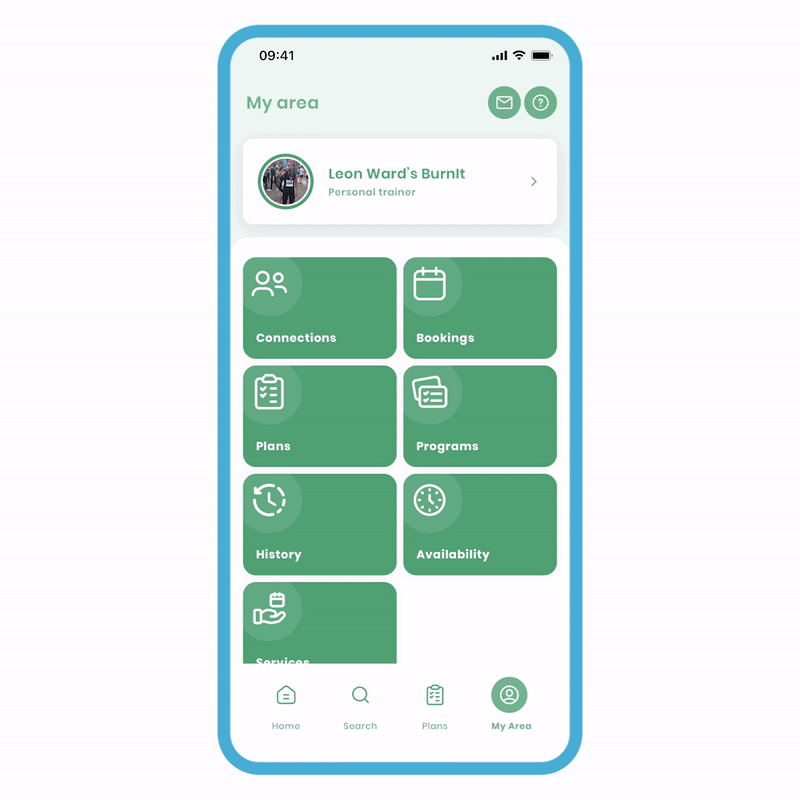
To view connection notes, follow these steps:
-
Go to your area and click on 'Connections'. Select the desired connection, and you will be redirected to their profile area.
-
Navigate to their history and view the plan you have sent.
Please note that only items that have been sent to the connection will be visible in their History area. The professional will not have access to the client's entire history.
We hope this tutorial has provided clarity. As with all aspects of the app, future updates aim to enhance its power and seamlessness. We encourage you to explore other tutorials to gain a deeper understanding of the platform's capabilities.