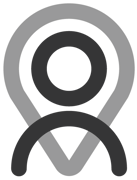Tutorial - Bookings | Additional Hour Set Up
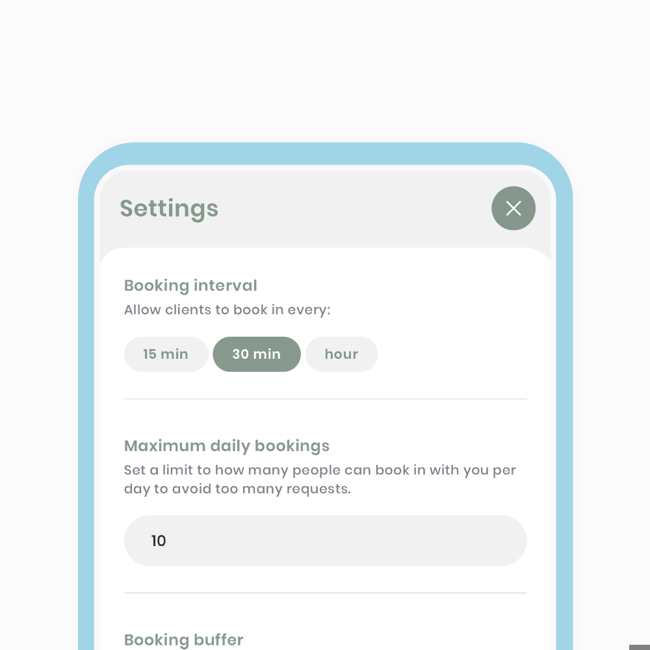
As mentioned in other tutorials, once working hours and services are configured, your connections can begin booking with you.
However, we also understand that this may not be desired by some professionals. That's why we've implemented a mechanism that enables you to fully customise these settings. This comes in the form of additional options, where you can set the booking interval, maximum daily bookings, and booking buffer.
In this tutorial, we'll cover these settings and explain their significance for you and the bigger picture. The excerpts below were taken from another, larger tutorial.
Additional options for working hours
These additional options give you more control over how bookings are conducted.
Booking intervals - This allows clients to book with you at specific intervals, such as every half hour, hour, or 15 minutes. For example: if you set it for 1 hour, connections can book with you every hour on the hour.
Maximum daily bookings - You can set a limit on how many people can book with you in a day to manage session requests. For example: only 3 people a day can book with me.
Booking buffer - This acts as a grace period for yourself. For example, you can set a buffer of 30 minutes, which means "people can only book with me 30 minutes after my last booking."
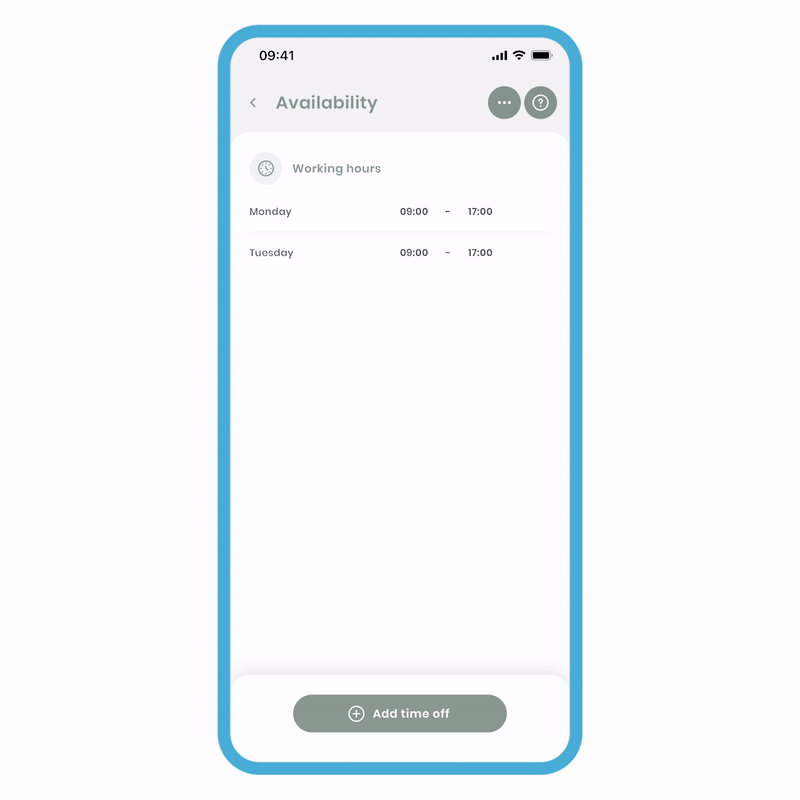
To access these settings:
- Click 'Edit working hours,' and you'll be directed to the screen.
- Click 'Settings' (cog top right), and you'll be taken to the settings screen.
- Change your settings as you see fit.