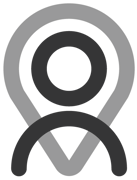Tutorial - Bookings | Adding Time Off
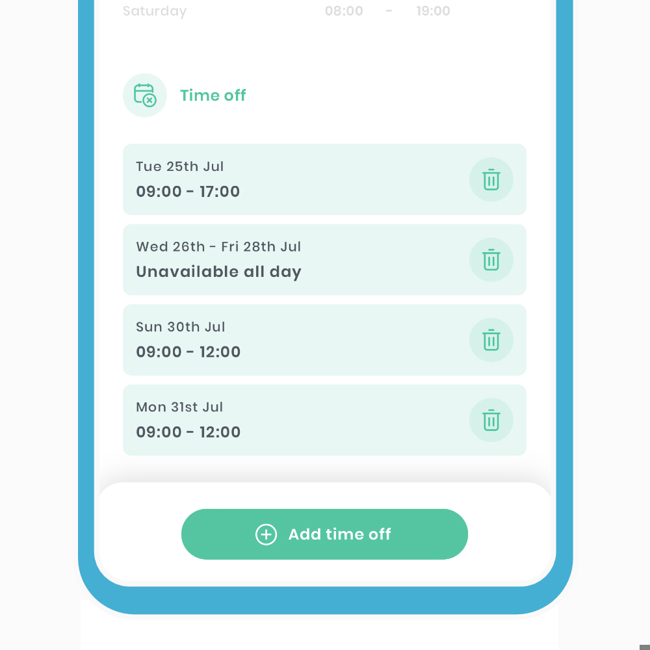
As part of our professional management suite tools, we have developed a mechanism that allows you to book specific time slots, days, weeks, months, and even years off. For instance, you may have a doctor's appointment on a day you typically meet with clients, or perhaps you need a week off for a holiday. Whatever the reason, we've got you covered.
The excerpt below was taken from another, larger tutorial.
Adding time off
These are best used if you have a holiday or event that conflicts with your original working schedule. Time off entries will overwrite your working hours on specific times and days.
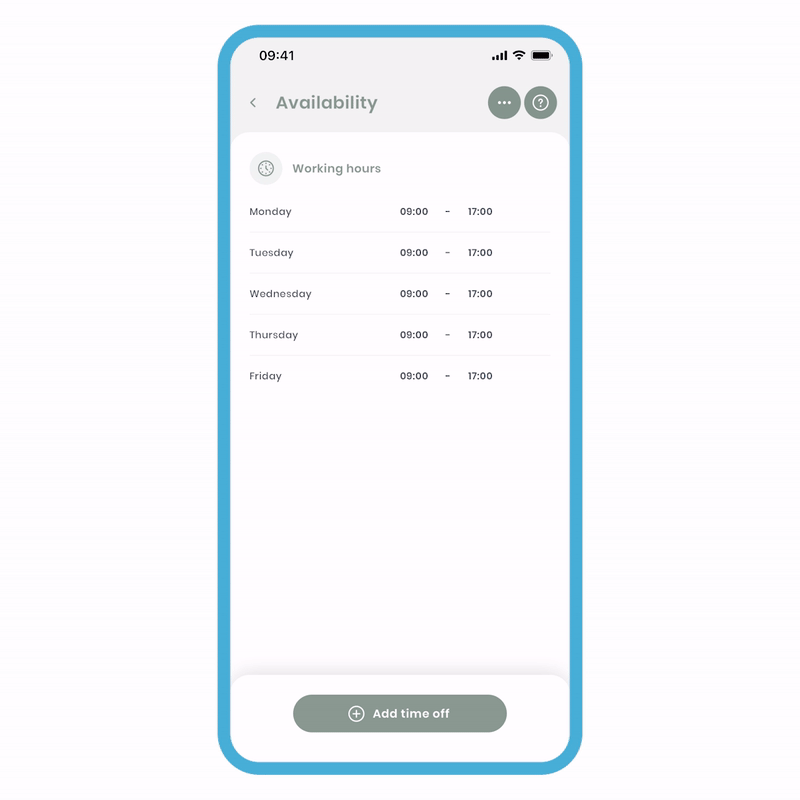
To add time off:
- Click 'Add time off,' and you'll be directed to the 'Add time off' screen.
- Multi-select the dates you want. If you don't select a time, it automatically means you're not available all day. Optionally, you can add a time slot, which will make you unavailable on the day(s) selected from that specific time.
- Click 'Done,' and you'll be brought back to the main 'Availability' screen.
You can delete these entries by clicking the bin icon on the tile. This means that no one will be able to book in with you at these specific times and dates.
The combination of creating services and adding working hours means connections can book in with you with ease.